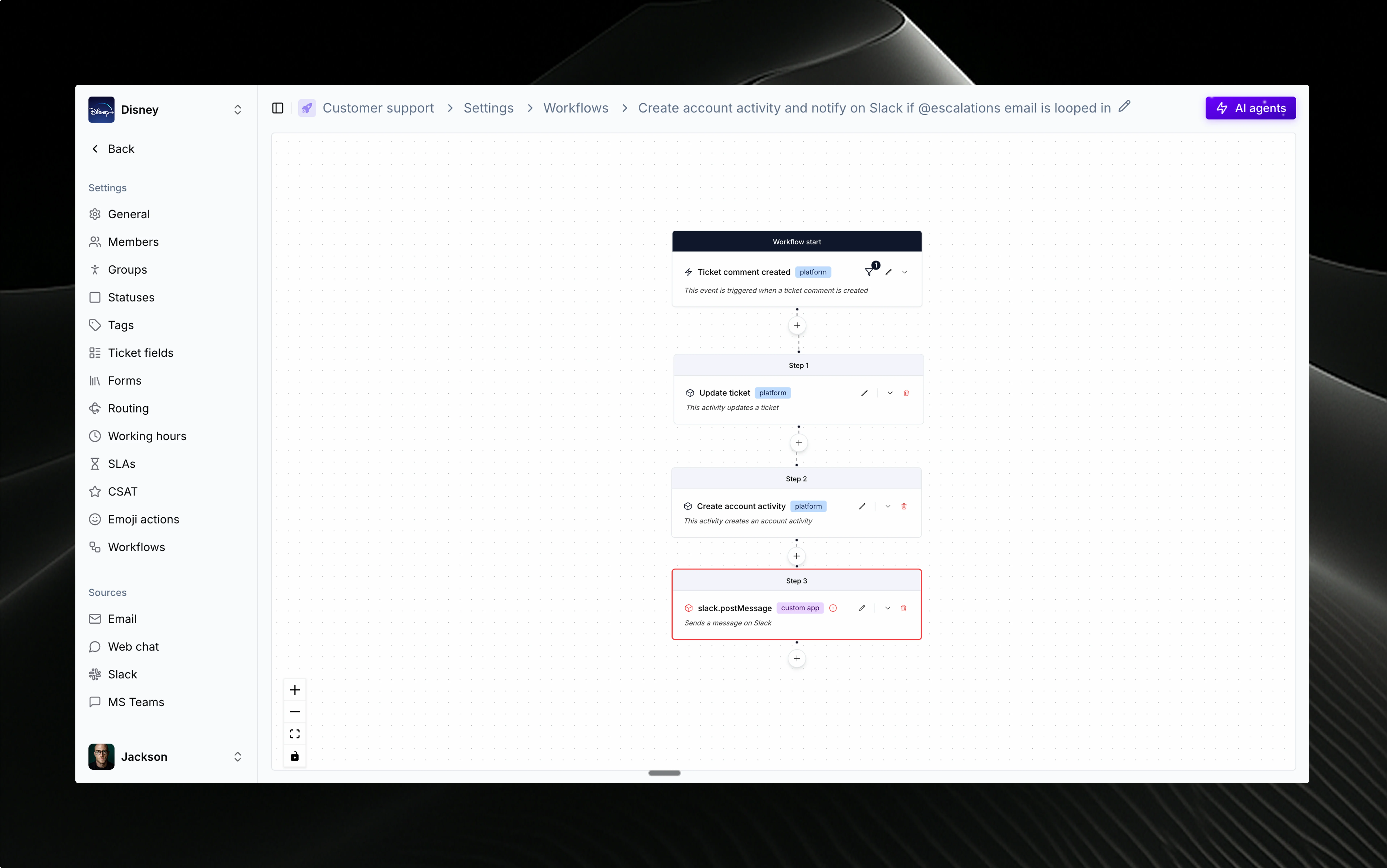
🔄 What’s a workflow?
Workflows in Thena are powerful automation tools that help you streamline repetitive tasks, ensure consistency, and improve your team’s efficiency. A workflow consists of:- Trigger events that start the automation
- Conditions that determine when it should run
- Activities that perform the actual work
- Status controls to activate or pause automation
⚡ Trigger events
Trigger events are what kick off your workflows. Thena supports a wide range of events from both the platform and integrated applications.Common trigger events
Ticket events
• Ticket created
• Ticket updated
• Ticket status changed
• Ticket comment added
• Ticket assigned/reassigned
• Ticket updated
• Ticket status changed
• Ticket comment added
• Ticket assigned/reassigned
Integration events
• Slack message sent
• Email received
• Form submission
• External app events
• Scheduled/timer events
• Email received
• Form submission
• External app events
• Scheduled/timer events
🎯 Workflow conditions
Conditions let you create smart filters that determine exactly when your workflow should run. You can build rules using any field or property available in the trigger event.Ticket properties
Ticket properties
Filter based on priority, status, assignee, account, custom fields, or any ticket data.
User attributes
User attributes
Target workflows based on user type, permissions, team membership, or custom properties.
Content analysis
Content analysis
Use sentiment, keywords, or message content to trigger specialized workflows.
Time and context
Time and context
Consider business hours, timezone, or historical data when deciding to activate.
🛠️ Activities and actions
Activities are the actual work your workflow performs. Thena provides a rich library of built-in activities plus support for custom integrations.Built-in activities
Ticket management
• Create or update tickets
• Change status or priority
• Assign to agents or teams
• Add comments or notes
• Set due dates
• Change status or priority
• Assign to agents or teams
• Add comments or notes
• Set due dates
Communication
• Send Slack notifications
• Email stakeholders
• Create announcements
• Update external systems
• Log activity
• Email stakeholders
• Create announcements
• Update external systems
• Log activity
Data operations
• Update account information
• Create or modify records
• Sync with external databases
• Generate reports
• Archive data
• Create or modify records
• Sync with external databases
• Generate reports
• Archive data
Flow control
• Add delays or wait periods
• Branch based on conditions
• Loop through data sets
• Error handling and retries
• Workflow orchestration
• Branch based on conditions
• Loop through data sets
• Error handling and retries
• Workflow orchestration
Visual workflow builder
Create workflows using Thena’s intuitive drag-and-drop interface:- Visual canvas for designing workflow logic
- Activity library with all available actions
- Connection lines showing the flow between activities
- Real-time validation to catch configuration issues
- Testing tools to verify your workflow before activation
📋 Managing workflows
Workflow dashboard
Your workflow dashboard gives you complete visibility and control:Active monitoring
See which workflows are running and their current status
Quick controls
Enable or disable workflows with a single click
Performance tracking
Monitor execution times and success rates
Workflow actions
View and edit
Modify workflow logic, update conditions, or add new activities
Execution history
Review past runs, debug issues, and track performance metrics
Duplicate workflows
Clone existing workflows as templates for new automation
Version control
Track changes and roll back to previous versions when needed
🔗 Integration and automation
Workflows integrate seamlessly with your existing tools and processes:Cross-platform automation
Slack integration
Automatically notify channels, create threads, or update status messages
Email automation
Send personalized responses, escalation notices, or status updates
Custom apps
Connect to any external system via webhooks or API calls
Data sync
Keep information current across all your business systems
Advanced features
Error handling
Built-in retry logic and compensation strategies for failed activities
Rate limiting
Automatic throttling to respect API limits and system resources
Conditional branching
Create complex logic flows with multiple paths and decision points
Data templating
Use dynamic variables and liquid templates for personalized content
📊 Workflow examples
High-priority ticket escalation
Trigger: Ticket created with priority = “High”Conditions: Business hours AND account tier = “Enterprise”
Activities:
- Assign to senior support team
- Notify team lead via Slack
- Set due date to 2 hours
- Add escalation tag
Customer response automation
Trigger: Ticket comment addedConditions: Comment author = customer AND ticket status = “Waiting on customer”
Activities:
- Change status to “In progress”
- Assign to available agent
- Remove “waiting” labels
- Log response time
Weekly report generation
Trigger: Schedule (every Monday 9 AM)Conditions: Team has active tickets
Activities:
- Generate ticket summary
- Calculate team metrics
- Send report to stakeholders
- Update dashboard widgets
🧠 Best practices
Start simple
Begin with basic workflows and add complexity gradually as your team learns
Test thoroughly
Use the testing tools to verify workflows before activating in production
Monitor performance
Regularly check execution logs and success rates to optimize workflows
Document purpose
Give workflows clear names and descriptions so your team understands their purpose
🔔 Workflow status and monitoring
Once active, workflows provide real-time feedback and monitoring:- ✅ Successfully executed (e.g., Completed in 1.2s)
- 🟨 In progress (e.g., Running activity 2 of 5)
- 🔴 Failed execution (e.g., Error: API timeout)
- ⏸️ Paused workflow (e.g., Manually disabled)
