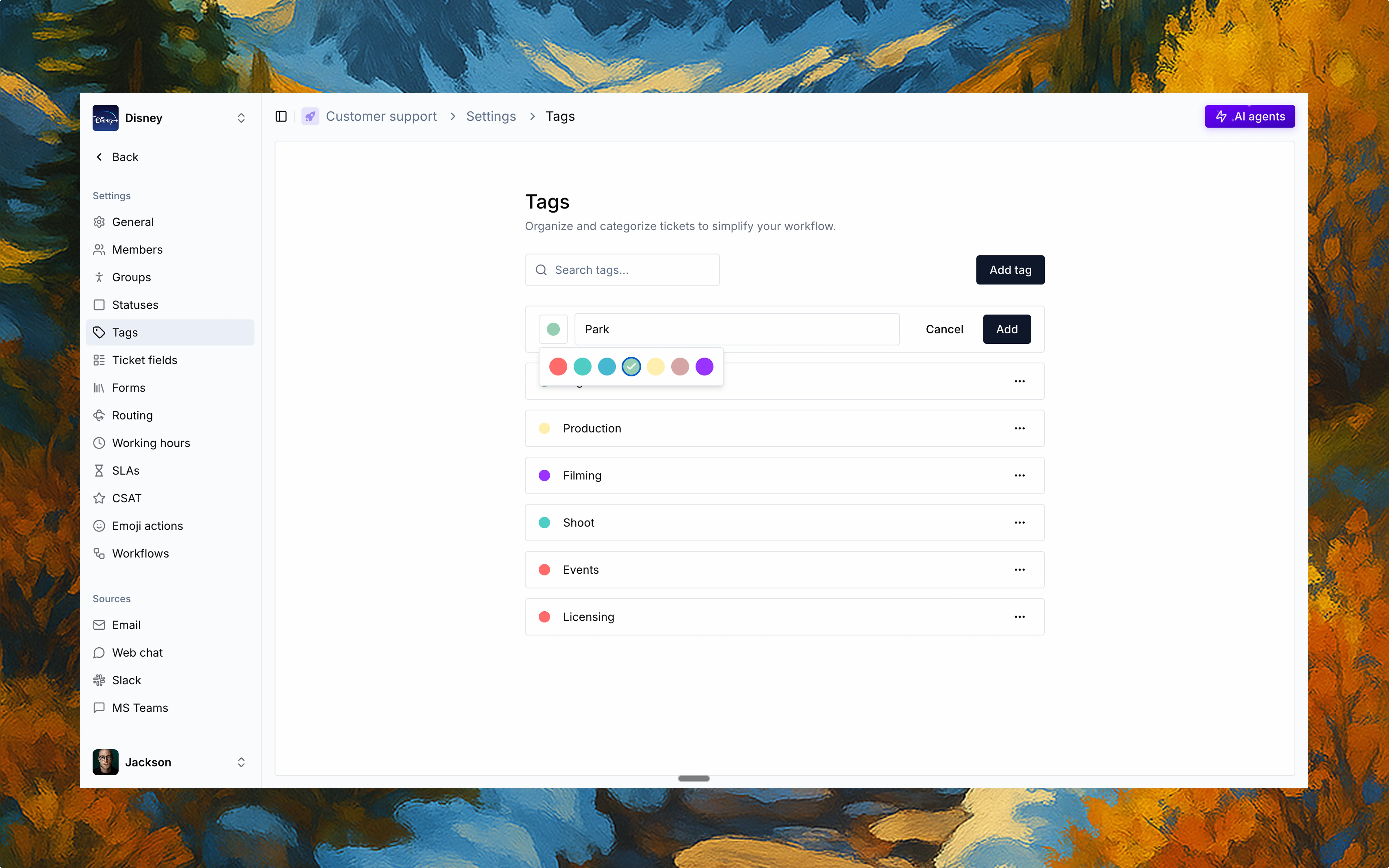
Create and manage tags
Admins can create new tags under Settings > Tags. Each tag can be:- Named and color-coded
- Edited or deleted anytime
- Easily searchable from the tag manager
Where tags show up
Once created, tags can be applied to any ticket. Tags appear in two key places:Ticket cards
Tags show up prominently in boards and lists, making it easy to identify ticket categories at a glance.
Ticket window
Tags are editable within the right sidebar, allowing agents to quickly update categorization.
Tag usage in workflows
Tags aren’t just for visuals—they also work behind the scenes. You can use tags to:Trigger automations
Start workflows and automations based on specific tag combinations.
Set conditions
Create routing rules or SLA conditions based on ticket tags.
Segment reports
Group and analyze tickets in reports and analytics dashboards.
Bulk actions
Enable mass updates across filtered views of similarly tagged tickets.
Searching and filtering by tags
Use the search bar or board-level filters to view all tickets associated with a specific tag. This makes it easy to isolate patterns, monitor special projects, or escalate critical topics.Best practices
Keep it short
Use short, intuitive tag names that are easy to recognize and remember.
Use colors
Apply consistent colors to visually group related tags for faster recognition.
Regular cleanup
Periodically review and remove unused tags to prevent tag sprawl.
Team training
Train your team on when and how to apply specific tags for consistency.
