What are forms
Forms are customizable layouts used to collect structured data from users—whether customers, agents, or teammates. Each form consists of one or more fields, and you can define who can view, edit, or be required to fill them.
Forms are used:
- During ticket creation (web, Slack, chat, or API).
- To control what appears in the ticket view.
- To guide agents and customers through dynamic data capture.
- To power downstream automation, workflows, and analytics.
Fields in forms
Before creating a form, you need fields.
Standard fields (built-in by Thena)
- Requester (mandatory)
- Title (mandatory)
- Status
- Assignee
- Account
These are common across all tickets.
Custom fields (user-defined)
You can define custom fields to match your specific workflow:
- Text inputs
- Dropdowns
- Date pickers
- Multi-selects
- Toggles
- Cascading fields based on logic
For detailed information on standard fields and how to create custom fields, see the Ticket fields guide.
How to create a form
Go to settings
Create form
Enter basic info
- Name your form.
- Give a description.
Add fields
- Requester and Title are mandatory.
- Add any standard or custom fields needed for your workflow.
- Use drag-and-drop to reorder.
Set field properties
- Visible in customer portal
- Editable by requester
- Required on creation
- Required on close
Set conditions (optional)
- Add logic to dynamically show or hide fields.
- Example: Show “Escalation reason” if Priority = High.
- Conditions override default field settings.
Preview and save
- Instantly toggle between Agent view and Requester view.
- Once saved, the form becomes selectable during ticket creation.
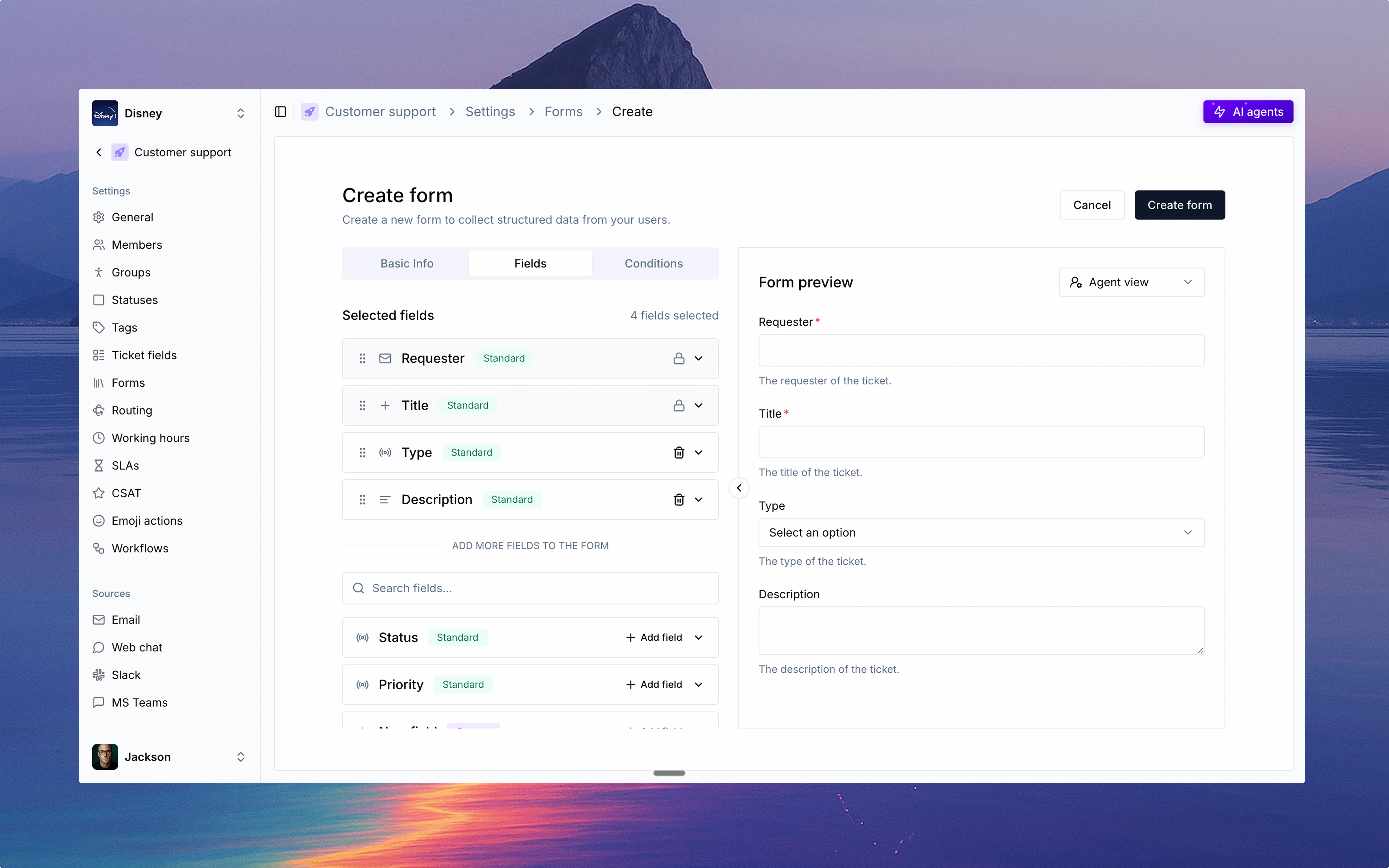
Creating a new form with field configuration options.
Where forms are used
Thena
Customer portal
Slack
Web chat
API
What happens after a form is used
Forms unify the ticket creation experience—no matter where it starts.
Once a ticket is created with a form:
- The form appears on the right-hand panel of the ticket.
- Agents can view or switch forms.
- Fields reflect form-level visibility, permissions, and logic.
- Customers can update editable fields via the customer portal.
- All updates sync in real time and are fully auditable.
Best practices
Standardization
Standardization
- Use forms to enforce consistent ticket intake across teams.
- Create templates for common ticket types.
- Establish naming conventions for fields and forms.
Clarity
Clarity
- Use field descriptions to guide users.
- Keep forms as short as possible while capturing necessary information.
- Group related fields together for better user experience.
Personalization
Personalization
- Use conditional fields to show relevant fields based on input.
- Create team-specific forms (e.g., Customer Support vs IT).
- Regularly review and prune unused fields/forms.
Insights
Insights
- Align forms with the metrics you want to report on.
- Include fields that will help with categorization and analysis.
- Consider how form data will be used in dashboards and reports.
Example use cases
- Customer support
- IT support
- Product version
- Type of issue (bug, feature request, feedback)
- Customer segment
- Steps to reproduce
- Urgency level
- Preferred contact time
