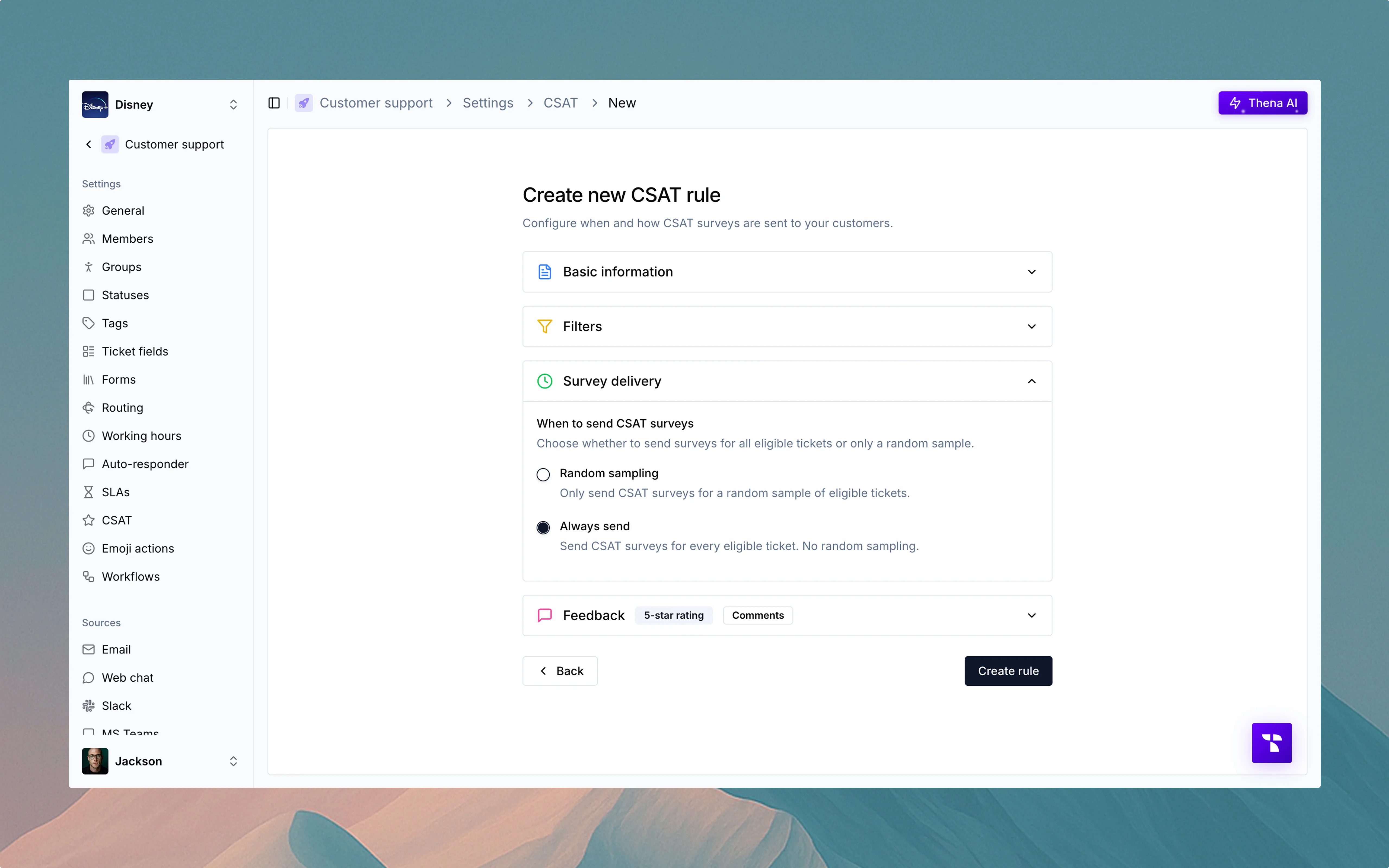
Overview
Customer Satisfaction (CSAT) surveys help you gather valuable feedback from customers after support interactions, providing insights to improve your service quality.Create targeted rules to collect feedback at the right time from the right customers.
Creating CSAT rules
Start creating a CSAT rule
Enter basic information
This section defines the metadata of your CSAT rule:
- Rule name: Give your rule a recognizable name, such as “High priority tickets.”
- Description: (optional) Add any context for your team.
- Active toggle: Only active rules will send CSAT surveys. Inactive rules will be saved but not executed.
Set up filters (trigger conditions)
Filters define which tickets are eligible to receive a CSAT survey.
Match all conditions
All conditions in this group must be true to trigger a survey. For example:
- Priority equals High
- Status equals Resolved
- Type equals Incident
You can apply filters on ticket, account, or contact fields.
Match any conditions
If any condition in this group is true, the survey will be triggered. For example:
- Sentiment contains Positive
This is useful when you want broader but still targeted coverage.
Choose survey delivery behavior
This section defines how often CSAT surveys are sent once tickets meet the filter conditions.
Random sampling
Send CSATs to a subset of eligible tickets:
- 1 out of 10 tickets (10%)
- 1 out of 5 tickets (20%)
Use this to reduce survey fatigue or for A/B testing.
Always send
Send a CSAT for every ticket that meets the criteria—no sampling involved.
Configure the feedback form
This section lets you define the survey format and appearance.
Choose feedback type
- 5-star rating: Ask customers to rate their experience from 1 to 5 stars.
- Thumbs up/down: Ask for a simple positive or negative response.
Choose delivery channel
- If the ticket is from Slack, the CSAT survey is sent in the ticket thread as an ephemeral message that mentions the requester.
- If the ticket is from email, the survey is delivered via email.
- You can force all CSATs to be delivered via email, regardless of where the ticket originated.
Customize survey content
You can modify the following elements:
- Survey title (e.g., “How would you rate your experience?”)
- Survey message (e.g., “Please let us know how we did with your recent support request.”)
- Thank you message
- Branding color: This controls the primary color used for buttons and rating icons.
- Comment field: You can enable an optional open-text field for additional feedback.
- Customize the field label and placeholder text.
Preview the survey
Click the “Preview” tab to see how your CSAT survey will appear to customers.
- Email preview shows the subject, ticket details, rating component, and optional comment field.
- Slack preview shows how the survey will be delivered as a message in the requester’s thread.
You can switch between email and Slack views to compare formats.
Adjust global CSAT settings
Click “Settings” from the CSAT overview screen to configure global rules that apply to all CSATs.
Delivery delay
Set how many days after a ticket is closed a CSAT survey should be sent (e.g., 14 days). This gives customers breathing room before being asked for feedback.
Customer cooldown
Set a cooldown period (e.g., 10 days) to ensure a customer doesn’t receive multiple CSATs within a short timeframe. This prevents survey fatigue.
Trigger statuses
Choose which ticket status triggers the CSAT survey. By default, surveys trigger on Closed tickets.
Sender email
Decide which email address will be used to send CSAT surveys. You can use the default or configure a custom one.
Save and activate the rule
Once everything is configured:
- Click “Create rule” to save your setup.
- Make sure the rule toggle is set to Active if you want it to go live immediately.
Key features
Slack delivery
Email delivery
Email override
Cooldown period
Delivery delay
Filter rules
Sampling options
Custom feedback UI
Best practices
Timing is everything
Timing is everything
- Set appropriate delivery delays to give customers time to experience the full impact of your solution.
- Use cooldown periods to prevent survey fatigue.
- Consider sending surveys shortly after resolution for technical issues, but allow more time for complex solutions.
Target the right audience
Target the right audience
- Use filters to target specific ticket types that would benefit most from feedback.
- Consider sampling for high-volume, low-complexity tickets.
- Always survey after critical incidents or high-priority tickets.
Optimize for response rates
Optimize for response rates
- Keep surveys short and focused.
- Use the right delivery channel based on where the customer is most engaged.
- Personalize the survey message to increase relevance.
- Make the comment field optional to reduce friction.
