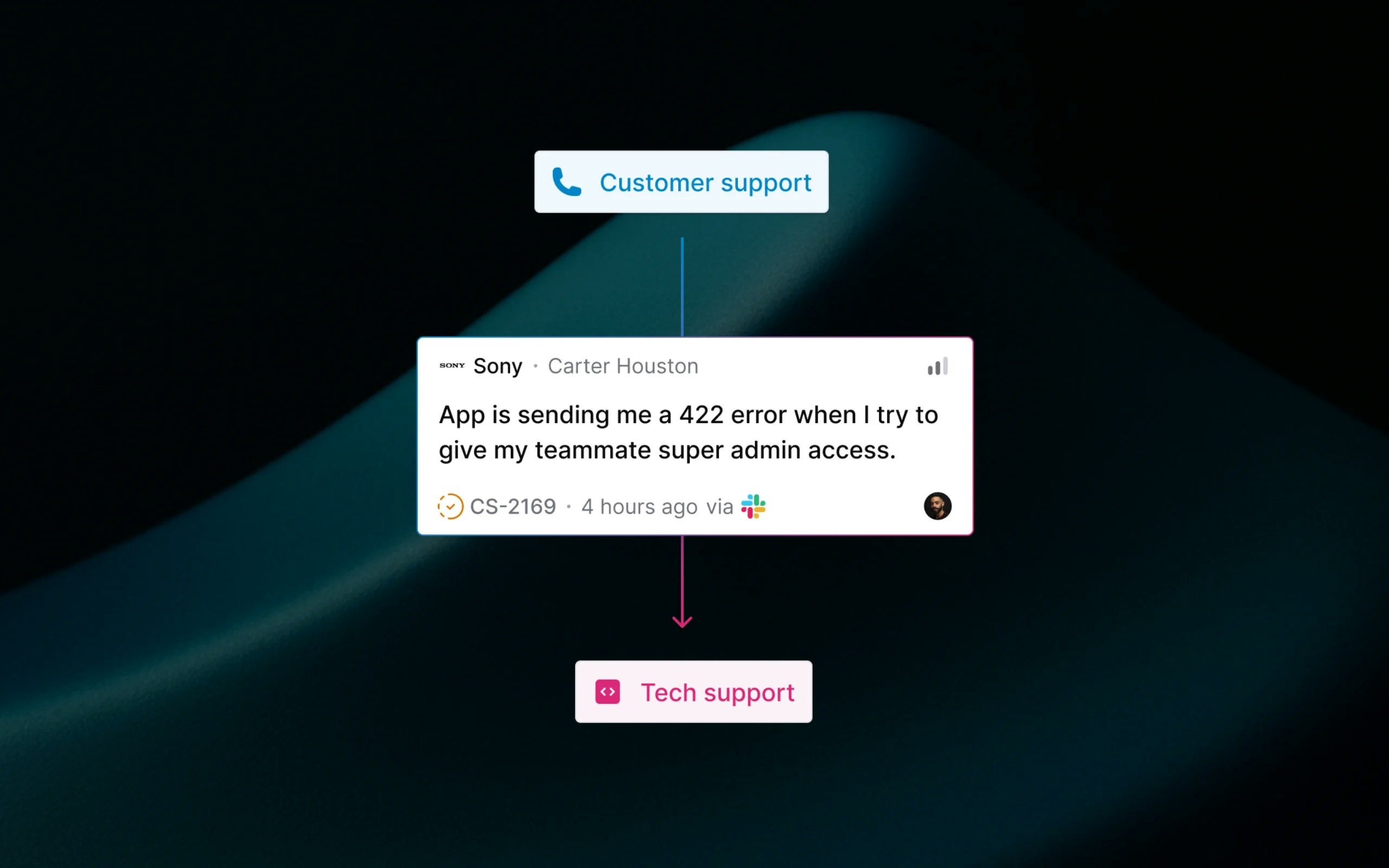
What ticket moving does
When you move a ticket between teams, Thena creates a new ticket in the destination team while preserving all conversation history, attachments, and context from the original ticket while archiving the current ticket. The process ensures:- Complete conversation history transfers to the new team.
- Customer communication continues seamlessly on the same channel.
- Both tickets are linked as related for a full audit trail.
- Team-specific workflows and SLAs are applied immediately.
Why move tickets between teams
Specialized expertise
Department handoffs
Escalation workflows
Clean team metrics
How to move a ticket
Open the ticket you want to move
Click the three dots (⋯) menu
Select 'Move to team'
Choose the destination team
Confirm the move
Bulk move tickets
When you need to move multiple tickets at once, Thena provides a bulk move feature that lets you select and migrate several tickets to the same destination team in one operation.Select multiple tickets
Open bulk move dialog
Review eligibility
Choose destination team
Start bulk migration
What happens during a move
Ticket creation and archival
Ticket creation and archival
- A new ticket is created in the destination team with a new ticket number.
- The original ticket is archived and marked with migration details.
- Both tickets are automatically linked as related for a complete audit trail.
Data and context transfer
Data and context transfer
- All conversation history is copied to the new ticket.
- File attachments and internal notes are transferred.
- Internal threads from both Slack and the platform are also transferred.
- Custom field values specific to a team are not transferred.
- Ticket activity records the migration for both tickets.
Team workflow application
Team workflow application
- The destination team’s SLA timeline starts fresh.
- The source team’s SLA is paused and CSAT surveys are cancelled.
- The new team’s auto-responders and workflows are applied.
- Team-specific statuses, priorities, and types are mapped.
Smart ticket restoration
Returning to original teams When moving a ticket back to a team it was previously in, Thena intelligently restores the original ticket instead of creating a new one. This maintains the original ticket number for customers and resumes the SLA from where it was paused. For example: SUP-123 → SEC-456 → SUP-123 (restored)Real-world examples
Support to engineering escalation
Support to engineering escalation
Scenario: A customer reports a login issue that appears to be a backend bug.
- The support team creates the initial ticket SUP-245.
- After initial triage, they move it to Engineering as ENG-892.
- The engineering team gets the full context and can reproduce the issue.
- The customer continues communicating in the same Slack thread.
- Both teams maintain separate SLA and performance metrics.
Billing department handoff
Billing department handoff
Scenario: A customer requests a refund through general support.
- Support receives the request as SUP-156.
- They move it to the Billing team as BILL-089.
- The billing team sees all previous customer communication.
- The customer receives the Billing team’s auto-responder with updated expectations.
- Finance processes the refund with complete context.
Product feedback routing
Product feedback routing
Scenario: A customer suggests a feature improvement during a support interaction.
- Support documents the feedback in SUP-301.
- They move it to the Product team as PROD-78.
- The product team can analyze the feature request with customer context.
- The original support ticket is resolved, and the product ticket continues internally.
- The customer stays informed about their feature request.
Important considerations
🎯 Ticket number changes
Customers will see a new ticket number when communicating about the issue (e.g., SUP-123 becomes SEC-456). However, they continue using the same communication channel.
⏰ SLA timeline reset
The destination team gets a fresh SLA timeline, which may extend the total resolution time from the customer’s perspective.
🔐 Team permissions required
You can only move tickets to teams where you have access. Private teams require membership.
📋 Form compatibility
Custom field values transfer when compatible between team forms. Incompatible fields are preserved in the archived ticket.
