Explore the options
🌫️ Mist
A light, airy palette with soft whites and subtle grays for clarity and calm.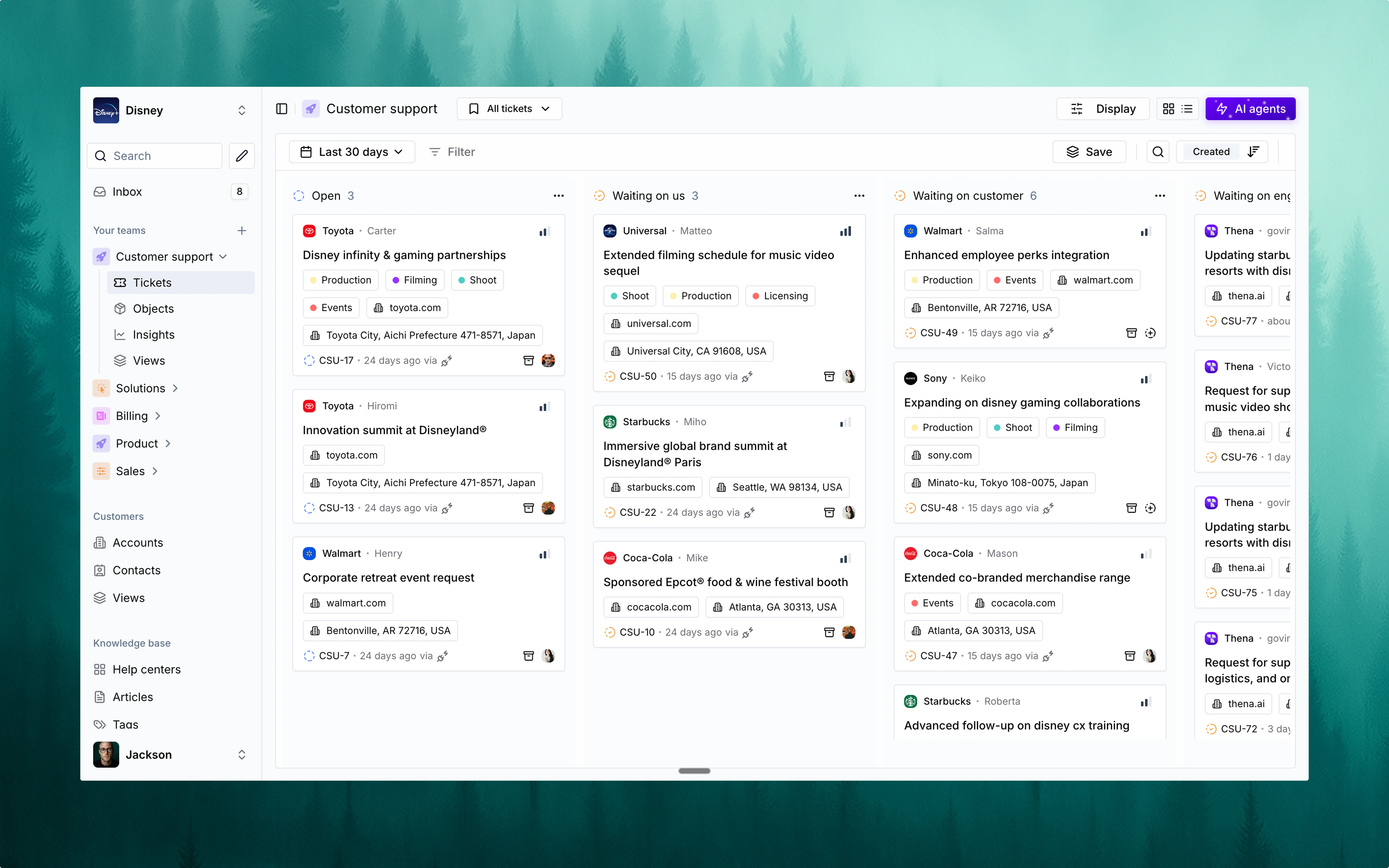
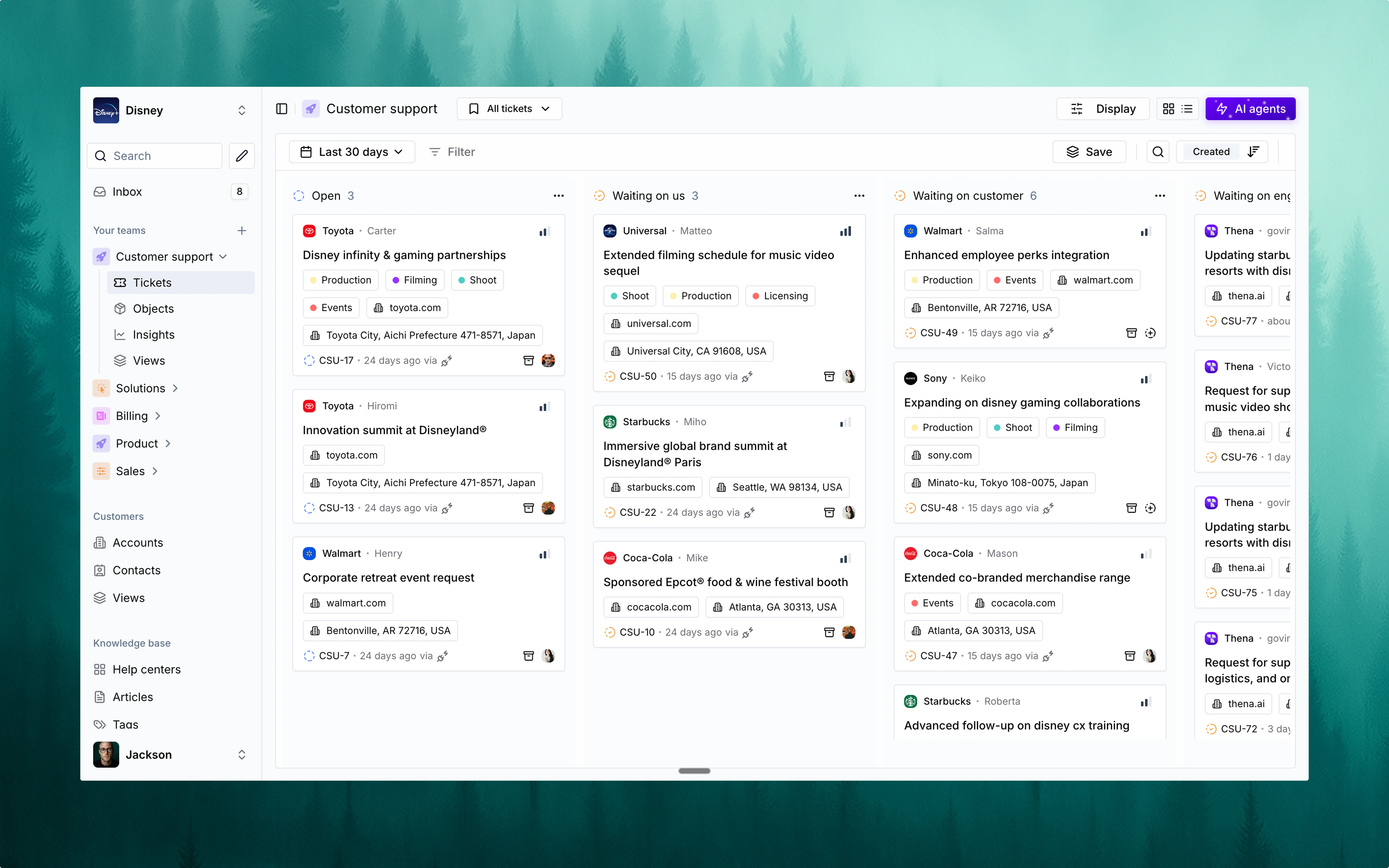
🌙 Midnight
Deep blacks and moody tones — perfect for late-night productivity.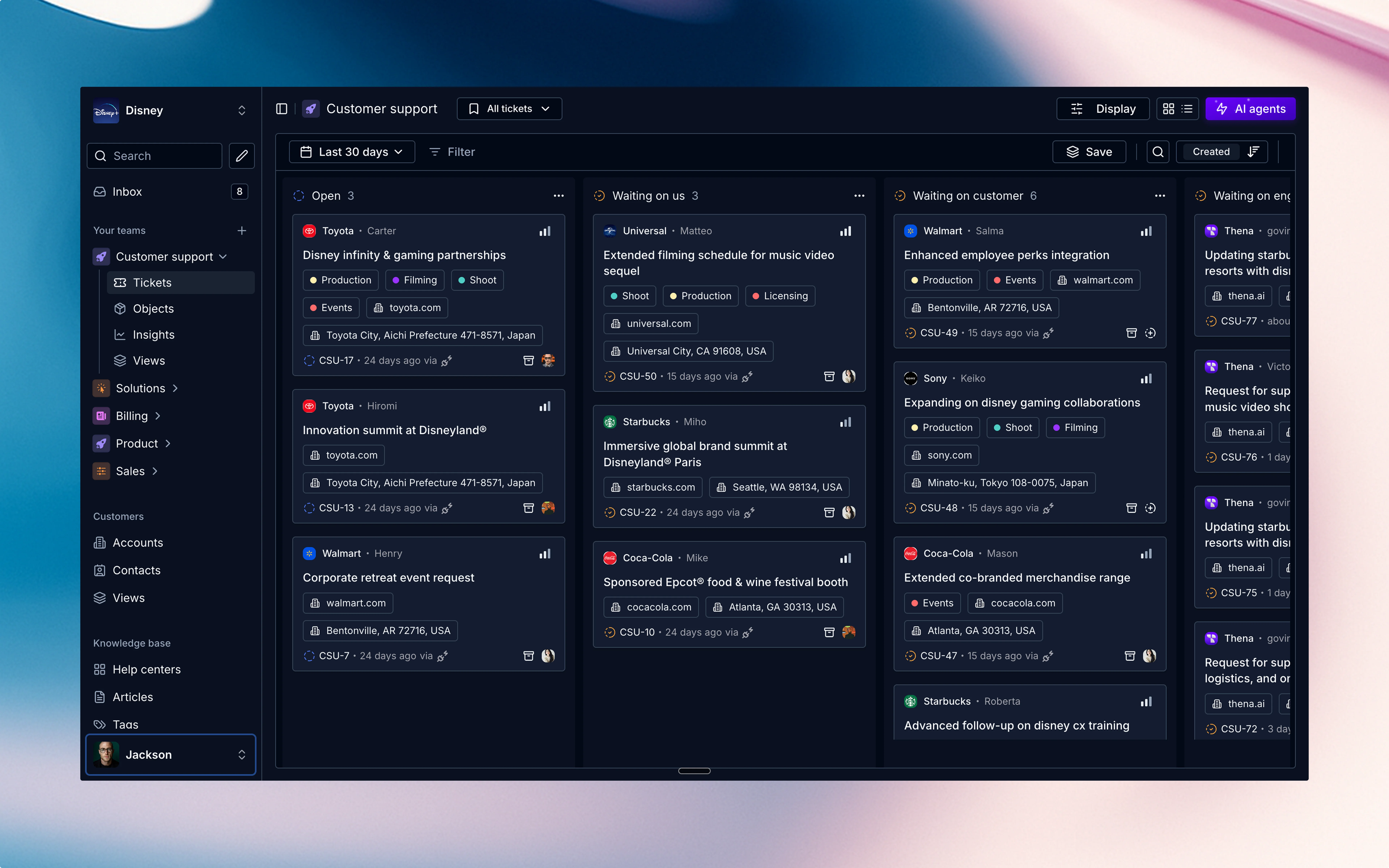
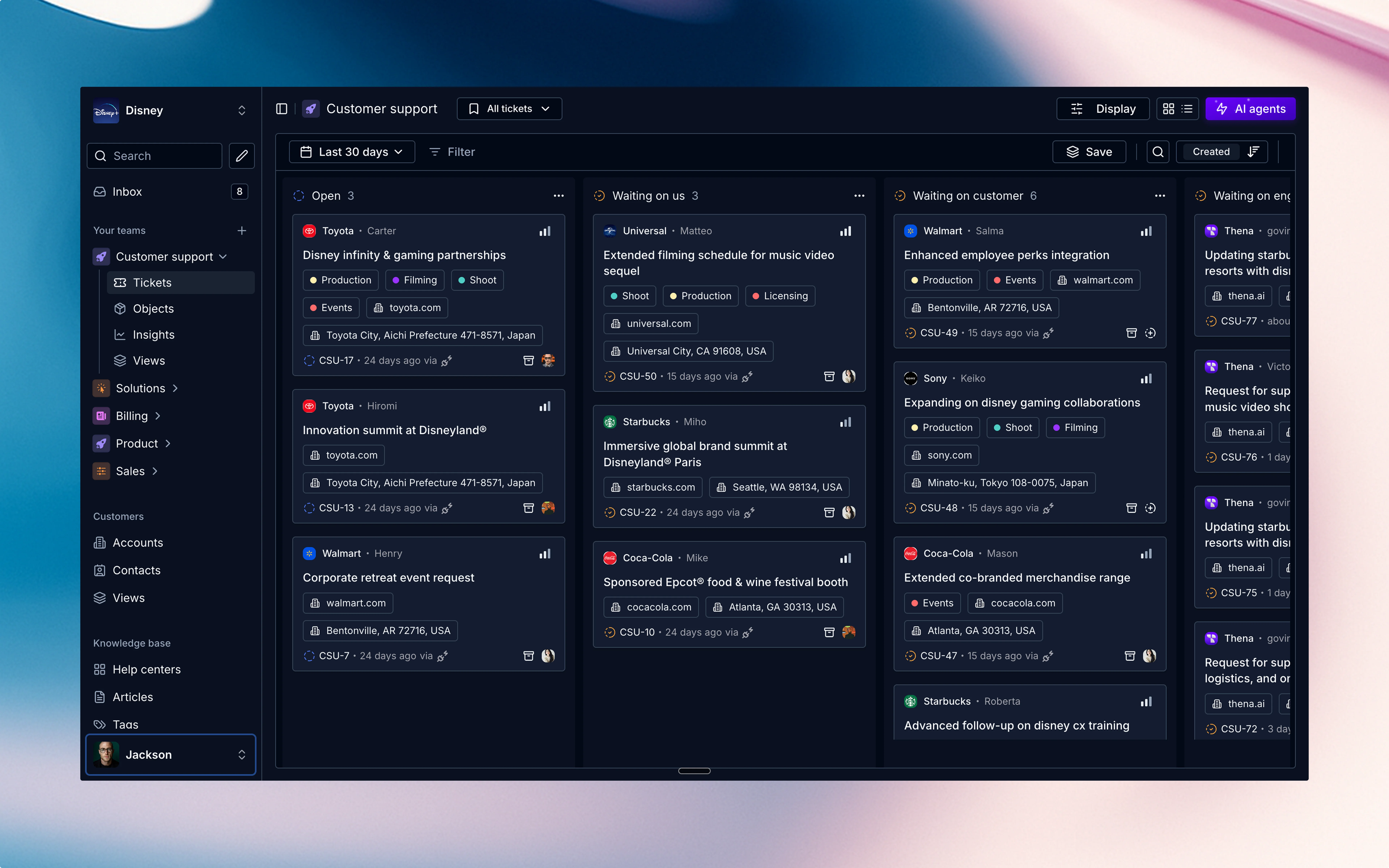
💡 Lumen
Bright and energetic UI with vibrance and visibility for maximum impact.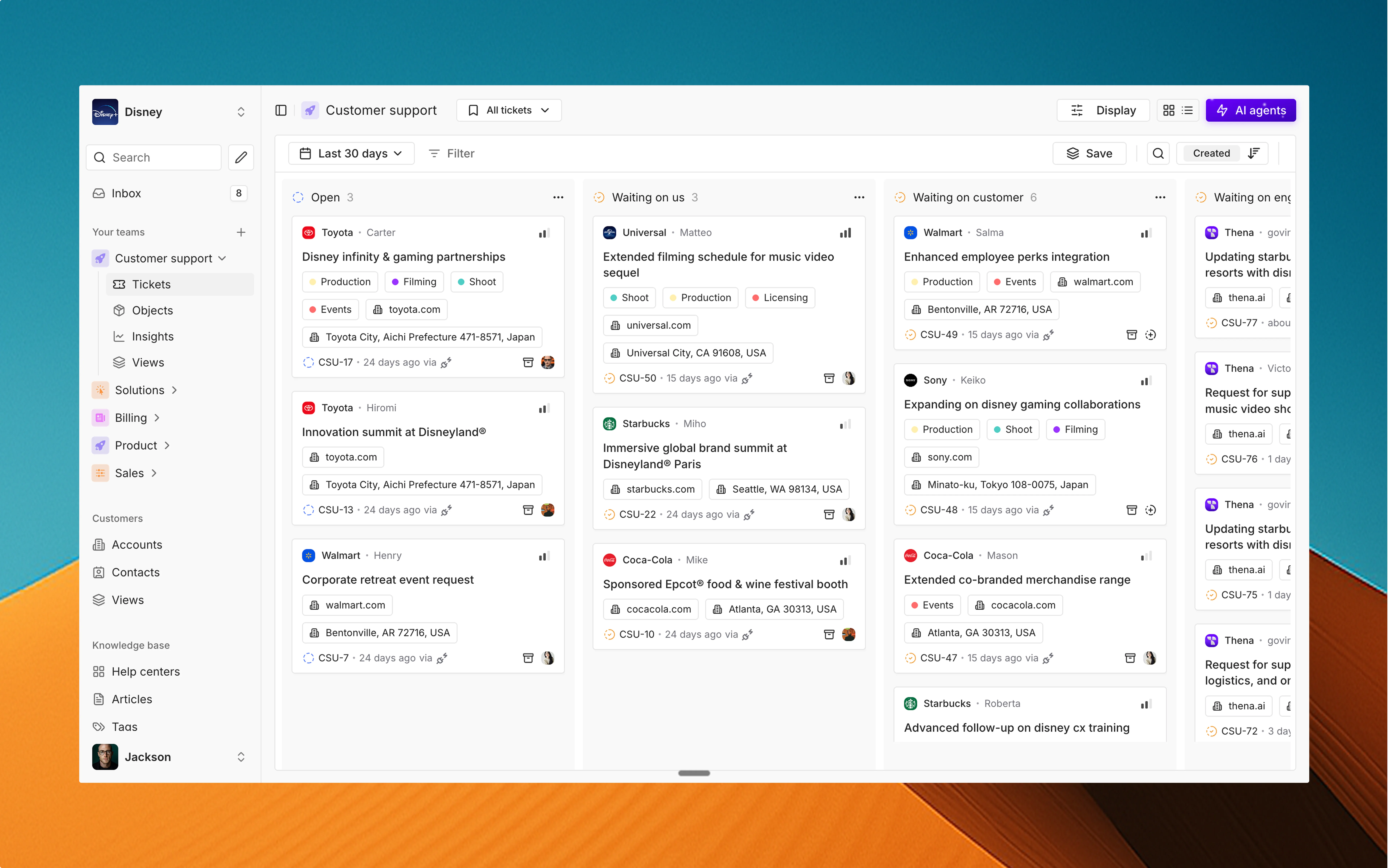
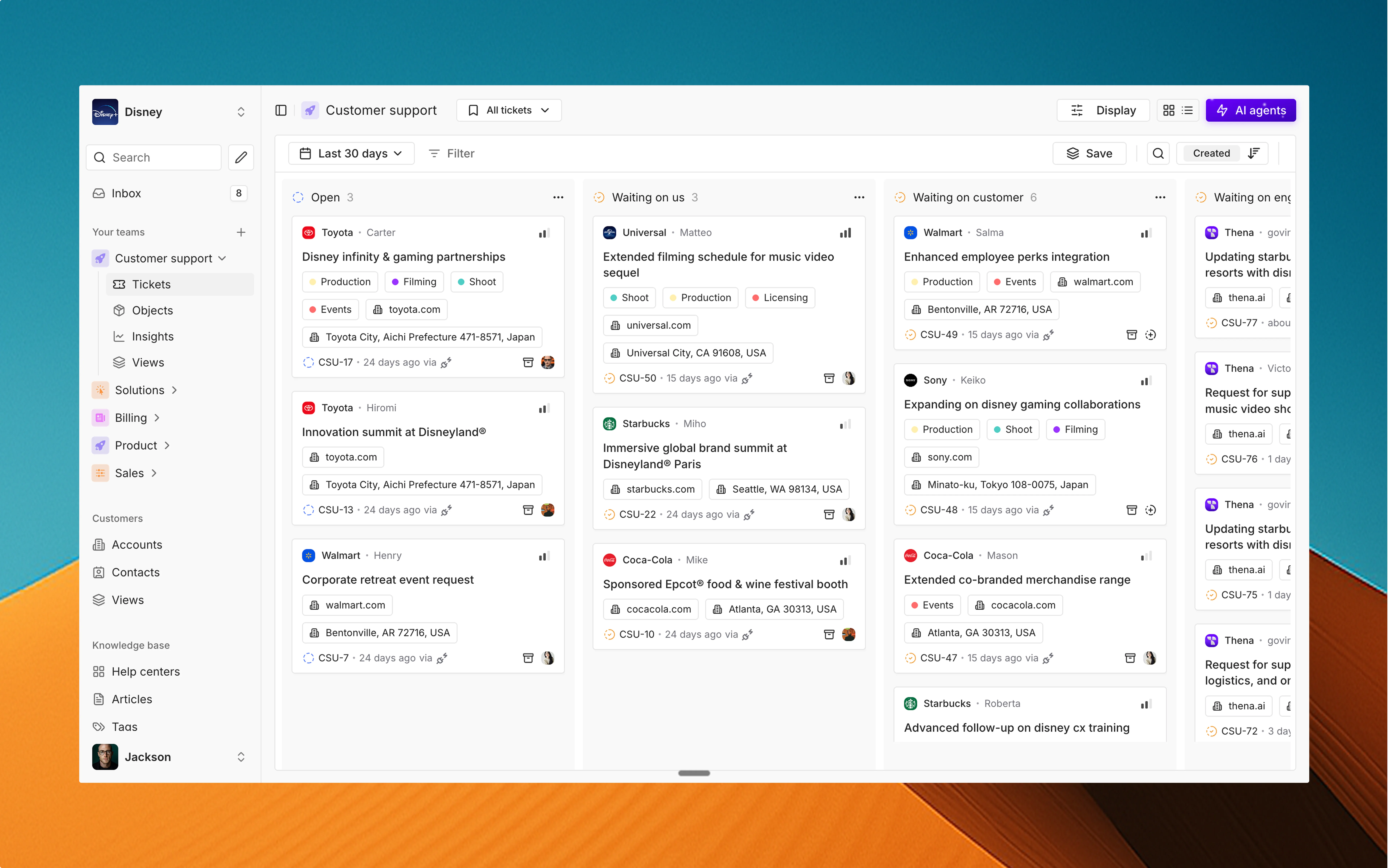
⚫ Carbon
A dark, sleek interface that reduces glare and helps you focus on what matters.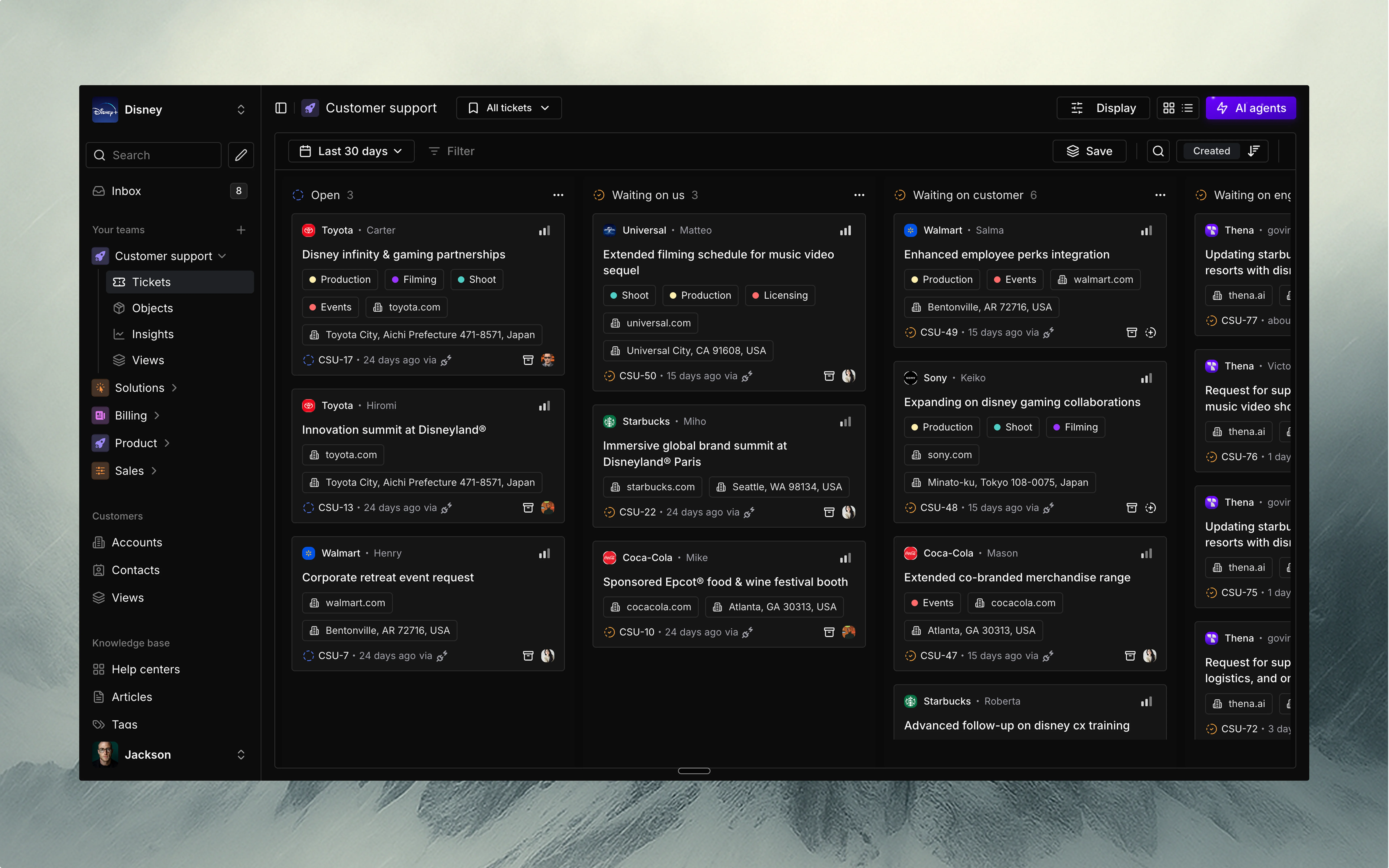
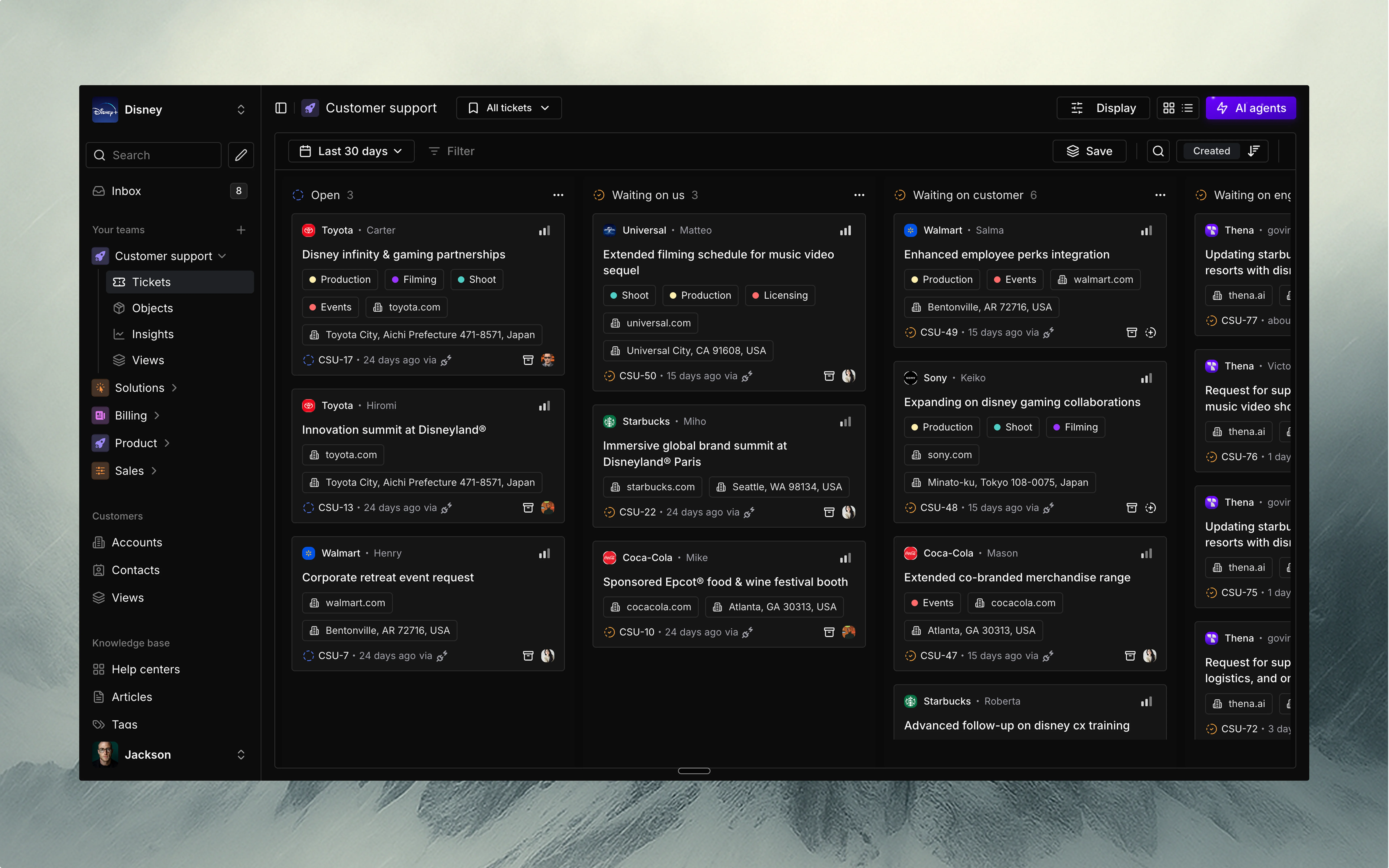
🌬️ Breeze
Gentle colors with a breezy feel — minimalist, and refreshingly clean.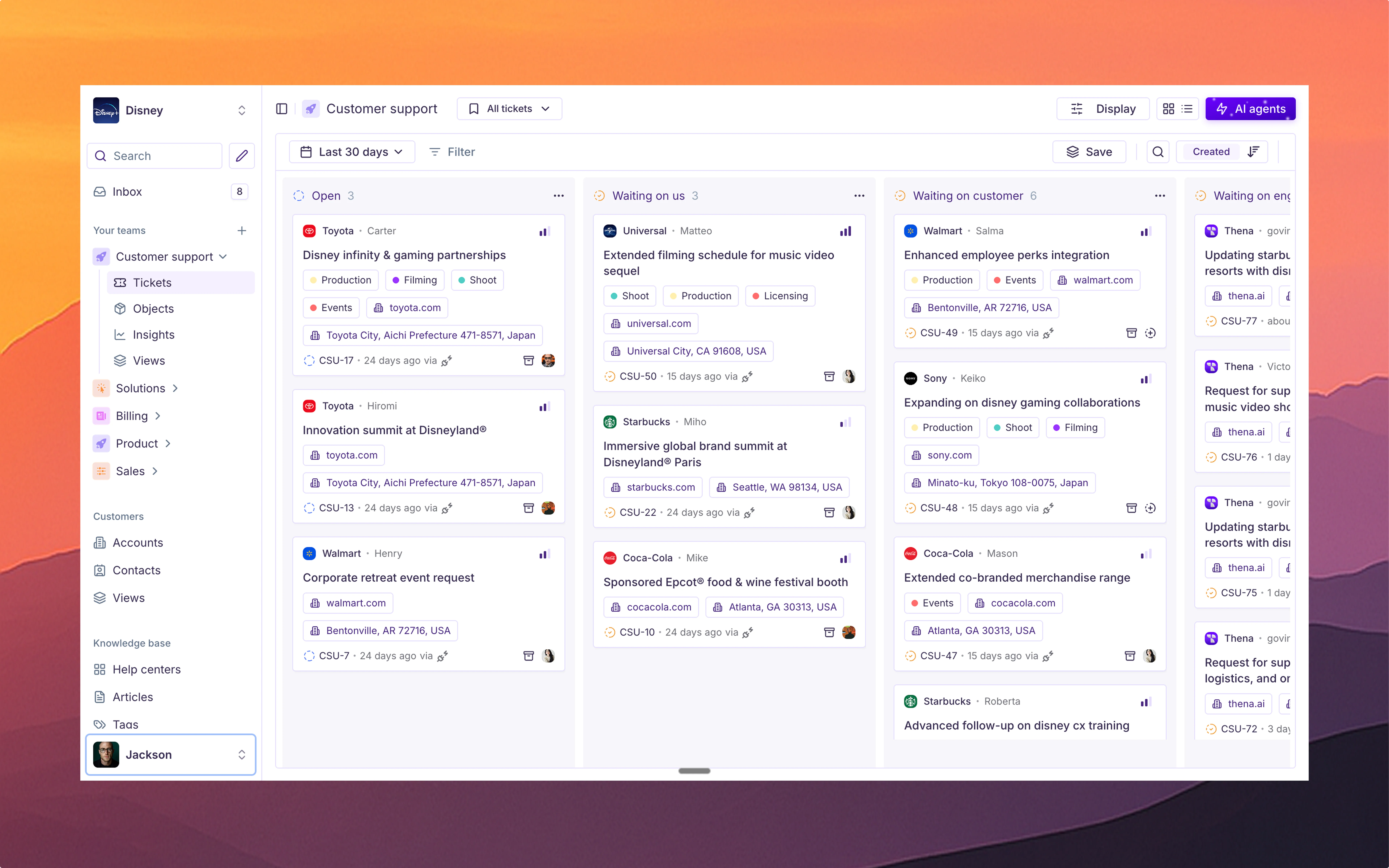
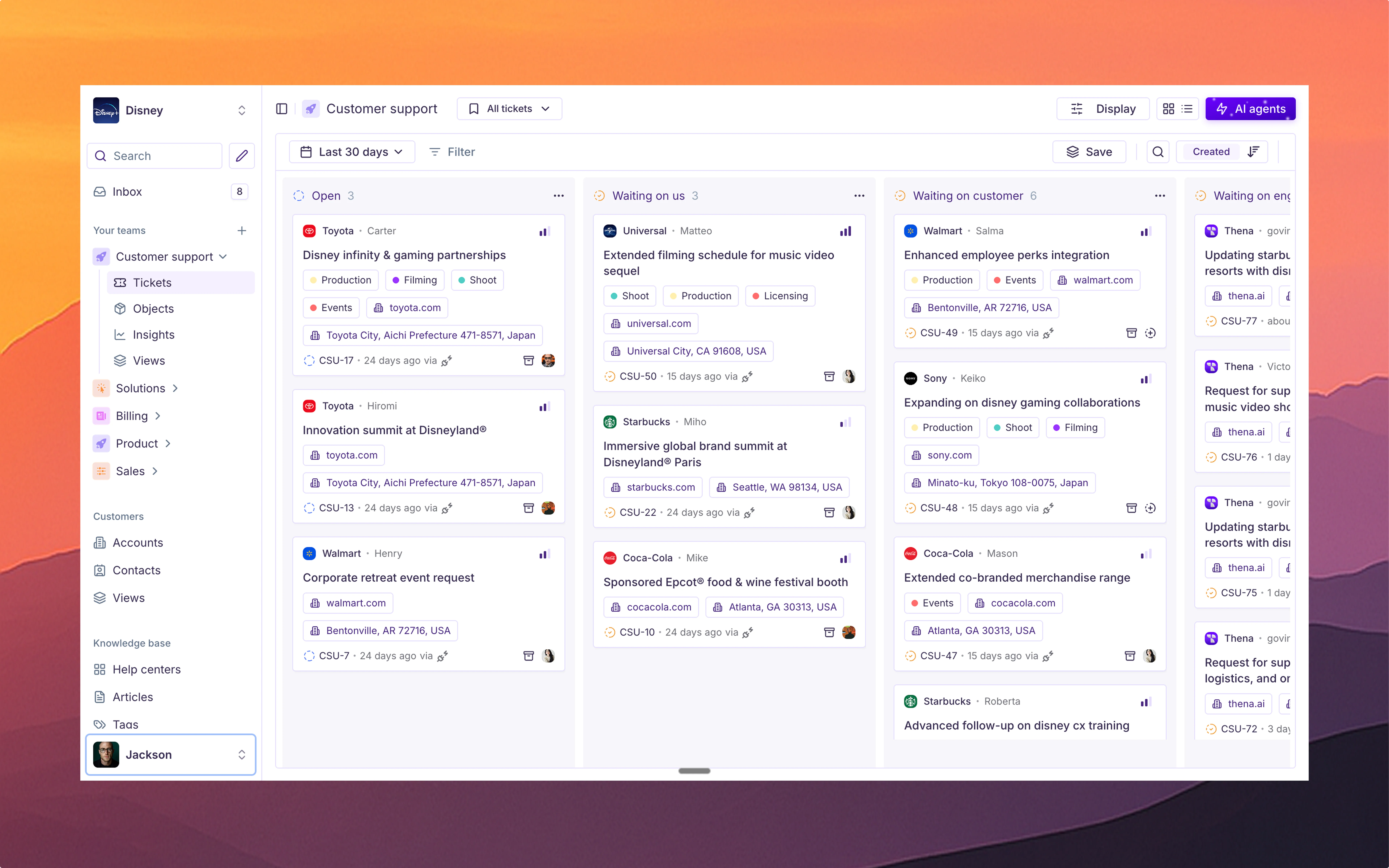
🌌 Nebula
Futuristic and bold design that adds cosmic energy to your daily workflow.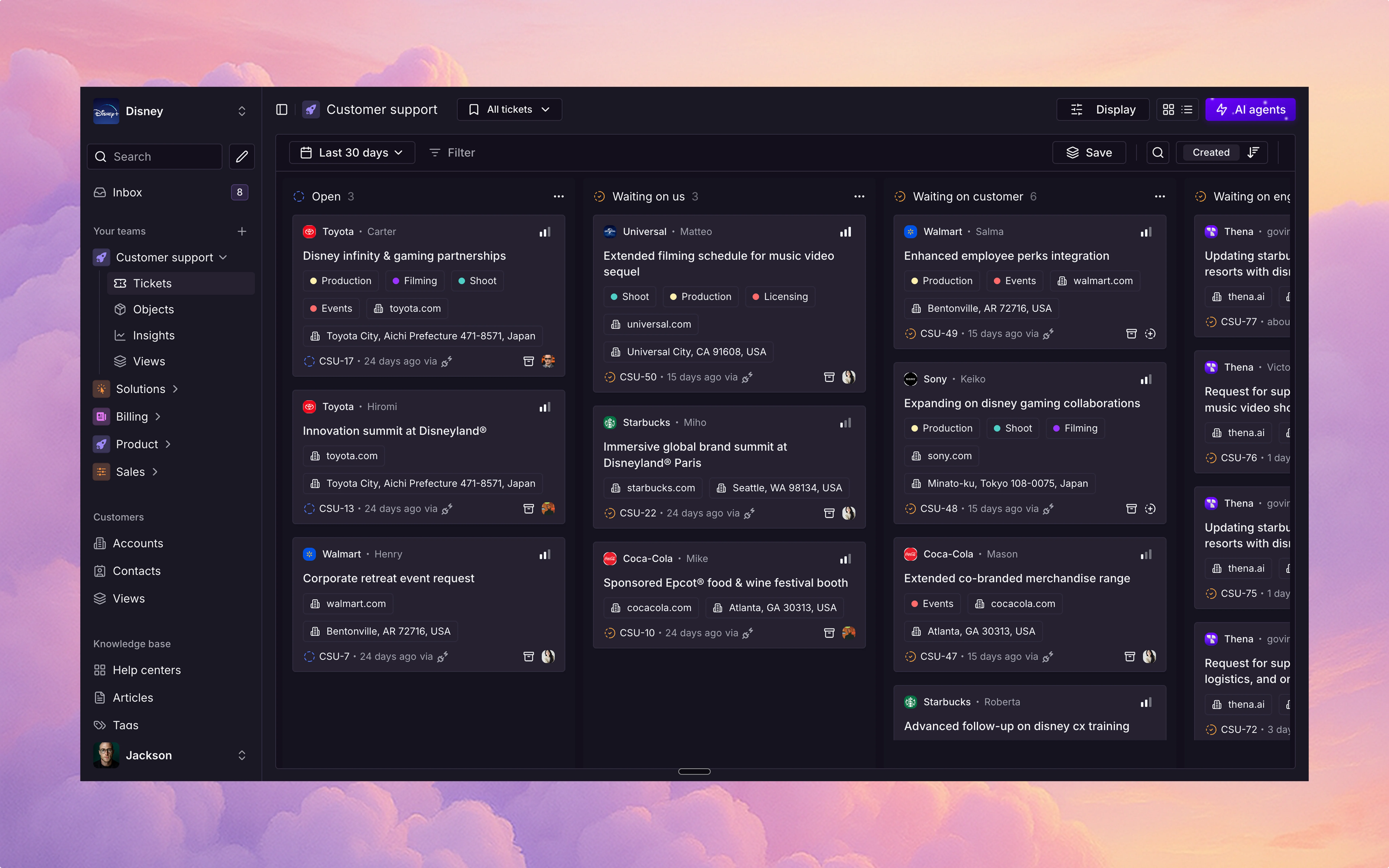
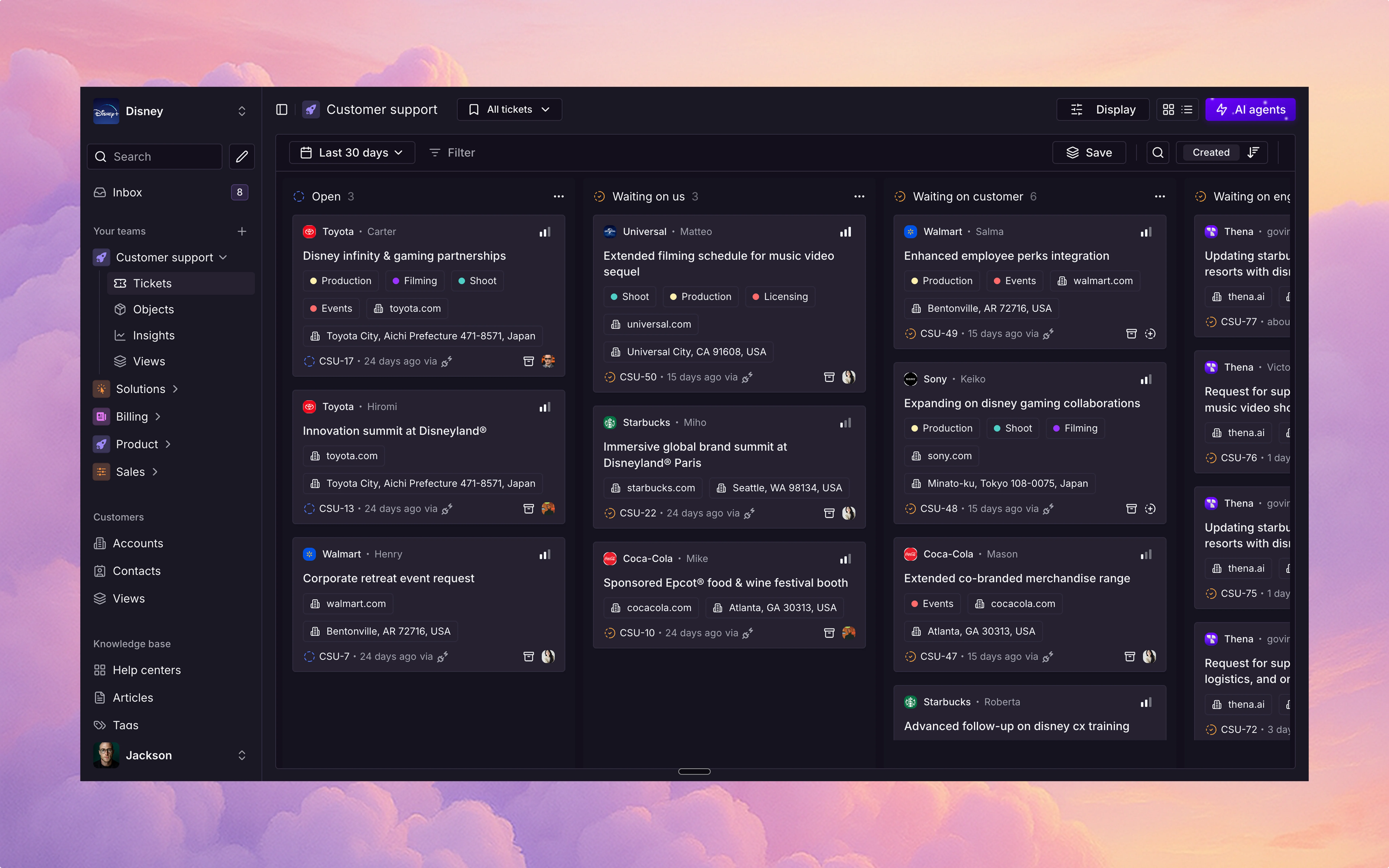
Accessing theme settings
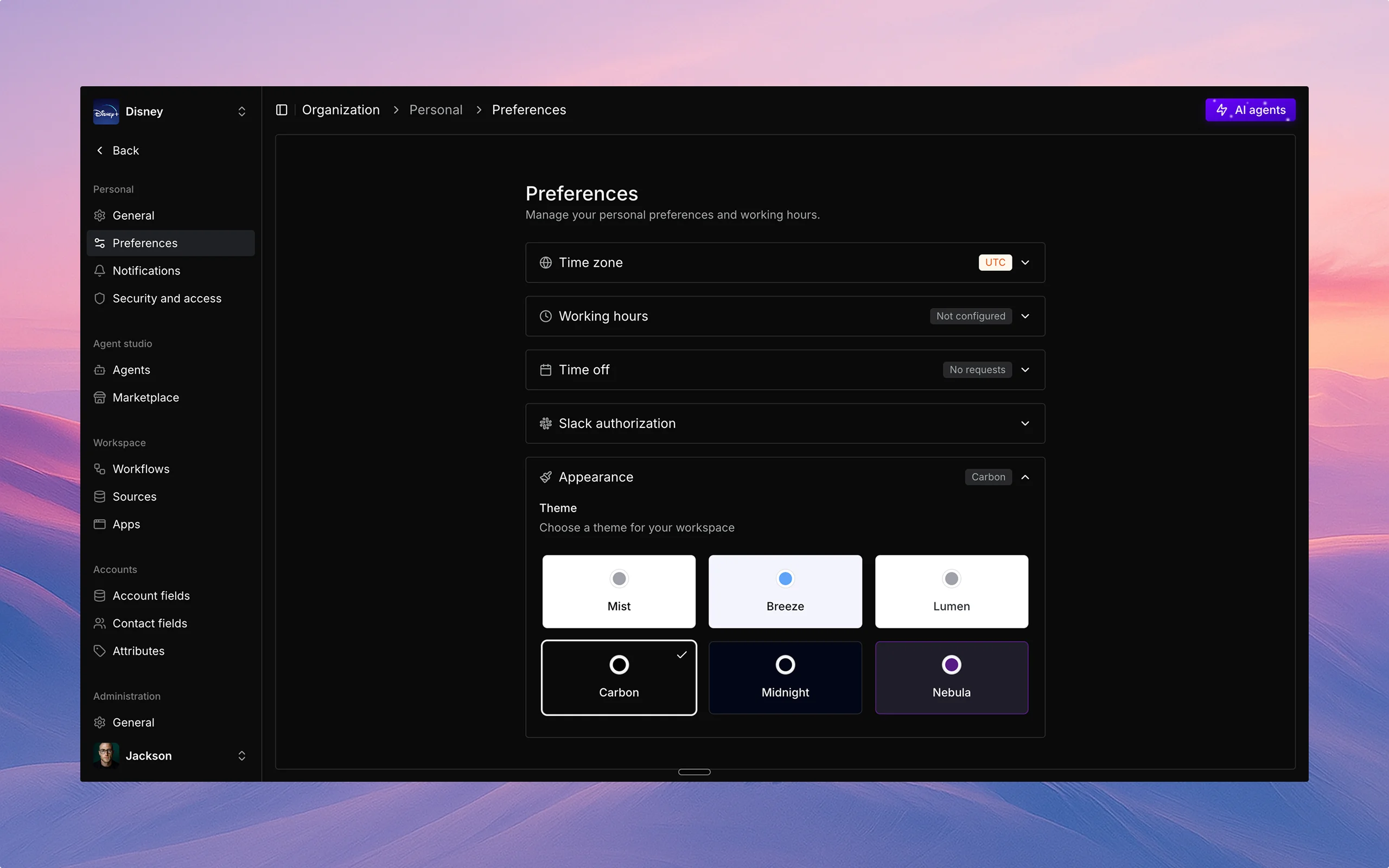
- Log in to your Thena dashboard.
- Click on your profile icon in the top right corner.
- Select “Preferences” from the dropdown menu.
- Click on the “Themes” tab.
Light and dark modes
You can switch between light and dark modes:- Navigate to the “Themes” tab in your preferences.
- In the “Mode” section, select one of the following options:
- Light mode: Bright background with dark text.
- Dark mode: Dark background with light text.
- System default: Automatically matches your device’s settings.
- Auto (time-based): Switches between light and dark based on time of day.
- Click “Save” to apply your selection.
Best practices
- Choose a theme that reduces eye strain for your working environment.
- Consider switching to dark mode for evening work.
- Ensure sufficient contrast between text and background colors.
- Test your selected theme across different parts of the interface.
- Use accessibility settings if you have specific visual needs.
