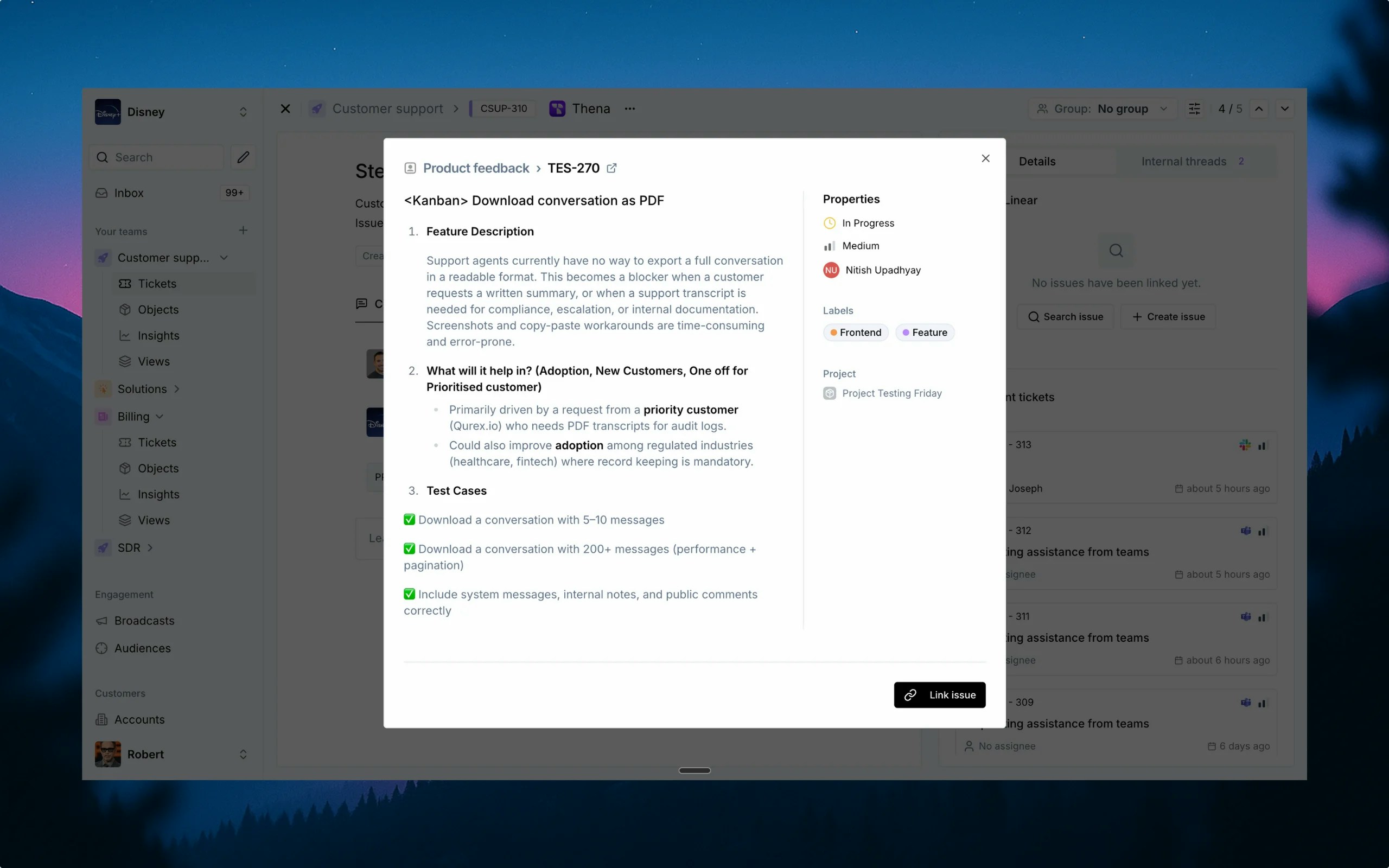
Overview
The Linear integration connects your Thena platform with Linear, enabling seamless collaboration between customer support and development teams. This integration provides the following capabilities:- Ticket linking: Connect Thena tickets with Linear issues for complete traceability
- Issue creation: Create new Linear issues directly from Thena tickets
- Issue search: Find and link existing Linear issues without leaving Thena
- Synchronized updates: Keep your project management and customer support systems in sync
Key features
Link Linear issues
- Connect Thena tickets to Linear issues
- View linked issues in ticket details
- Unlink issues when needed
Search Linear issues
- Find existing Linear issues
- Search by title or ID
- Link issues directly from search results
Create Linear issues
- Create new Linear issues from Thena
- Select team, template, and issue details
- Set status, priority, assignee, and labels
Issue tracking
- View basic issue details in card view (ID, status, priority, assignee)
- Access comprehensive details when clicking on issues
- Updates reflected in near real-time
Setup
Begin installation
- Navigate to the Apps studio in your Thena dashboard
- Find the Linear integration in the available apps
- Click the “Install” button to begin the installation process
Review and configure
- Review the permissions and scopes required by the integration
- Select the teams in Thena where you want to install Linear
Complete authorization
- After configuration, click “Complete Linear authorization”
- You’ll be redirected to Linear to authorize the connection
- Grant the necessary permissions for the integration
- You’ll be redirected back to Thena once authorization is complete
Verify connection
- Open a ticket in Thena
- Navigate to the Linear section in the ticket details
- Search for a Linear issue to confirm the connection is working
- Verify that issue data is correctly displayed
How to link a Linear issue
From ticket details
From ticket details
- Open a ticket in Thena
- Navigate to the Linear section in the ticket details panel
- Click the “Search issue” button
- Enter the Linear issue key or search by keywords
- Select the appropriate issue from the search results
- Click “Link” to connect the Thena ticket with the Linear issue
Using internal threads
Using internal threads
- Open a ticket in Thena
- Add a comment in any internal thread
- Include a Linear issue link or key (e.g., PRJ-123 or https://linear.app/your-org/issue/PRJ-123)
- The system will automatically detect and link the Linear issue to your ticket
- You’ll see the issue summary, status, priority, and assignee
- Click on the issue to open it directly in Linear
How to search for a Linear issue
Access search
- Open a ticket in Thena
- Navigate to the Linear section in the ticket details
- Click the “Search issue” button
Enter search criteria
- Type your search query in the search field
- You can search by issue key (e.g., PRJ-123) for exact matches
- Or search by keywords to find relevant issues
- You can also filter by project using the dropdown menu
Select and link
- Review the search results showing issue summaries and statuses
- Click “Link” to connect the selected issue with your Thena ticket
How to create a Linear issue
Initiate creation
- Open a ticket in Thena
- Navigate to the Linear section in the ticket details
- Click the “Create issue” button
Select team and template
- At the top of the issue creation window, choose the Linear team where you want to create the issue
- This indicates the Linear project to which the new issue will be added
- Use the dropdown to change the project to a different one within your Linear workspace
- If your Linear workspace has templates set up, you can select one to pre-fill specific fields
- Click “Next” to proceed
Fill in issue details
- Issue title: Enter a title that summarizes the problem or task
- Description: Provide detailed information such as steps to reproduce or expected outcomes
- Status: Select from statuses fetched from the relevant Linear team’s configuration
- Priority: Assign a priority level (Urgent, High, Medium, Low, No priority)
- Assignee: Designate a team member responsible for this issue (list shows assignees from Linear)
- Labels: Add relevant labels to categorize and filter issues within your project
- Project: Confirm the correct project assignment (pre-selected based on team choice)
- Cycle: Confirm the correct cycle assignment (pre-selected based on team choice)
- Click “Create” to finalize the issue
View and manage the linked issue
- The newly created issue will be automatically linked to your Thena ticket
- You’ll see the issue details in the Linear section of the ticket panel once created
- The issue details will show ID, status, priority, and assignee
Viewing Linear issue details
Access linked issue details
- Open a ticket with a linked Linear issue in Thena
- Navigate to the Linear section in the ticket details panel
Understanding issue information
- Status: Current workflow status of the issue
- Priority: Issue priority level (Urgent, High, Medium, Low, No priority)
- Assignee: Team member responsible for the issue
Open in Thena or Linear
- Click on the issue card to open it in Thena
- Or, click on the ‘Open in Linear’ button to open it directly in Linear
- Make any necessary updates directly in Linear
- Changes will be reflected in Thena in near real-time
Permission scopes
The Linear app requires specific permissions to function properly. When authorizing the app, you’ll be asked to grant the following permission scopes:Thena platform permissions
Thena platform permissions
ticket:read
- Read ticket data for synchronization with Linear
- Access ticket details for linking with Linear issues
- View ticket metadata for proper integration
Linear API capabilities
Linear API capabilities
Team management
- Get teams and team information
- Set default teams for issue creation
- Access team-specific configurations
Issue operations
- Create new issues with detailed metadata
- Search existing issues
- Link and unlink issues with Thena tickets
- View issue details including status, priority, and assignee
File operations
- Upload files to Linear
- Attach files to issues
FAQs
Can I link multiple Linear issues to a single Thena ticket?
Can I link multiple Linear issues to a single Thena ticket?
What happens if a linked Linear issue is updated?
What happens if a linked Linear issue is updated?
What information is displayed for Linear issues in Thena?
What information is displayed for Linear issues in Thena?
- ID and title
- Status
- Priority
- Assignee
- Title and description
- Status with all available options from the Linear team’s configuration
- Priority levels
- Assignee options
- Labels
- Project assignment
- Cycle assignment
What permissions do I need in Linear for this integration?
What permissions do I need in Linear for this integration?
- View permissions for the teams you want to access
- Create issue permissions if you want to create new issues
- Edit permissions if you want to update existing issues
Can I unlink a Linear issue from a Thena ticket?
Can I unlink a Linear issue from a Thena ticket?
Is there a limit to how many Linear issues I can link or create?
Is there a limit to how many Linear issues I can link or create?
