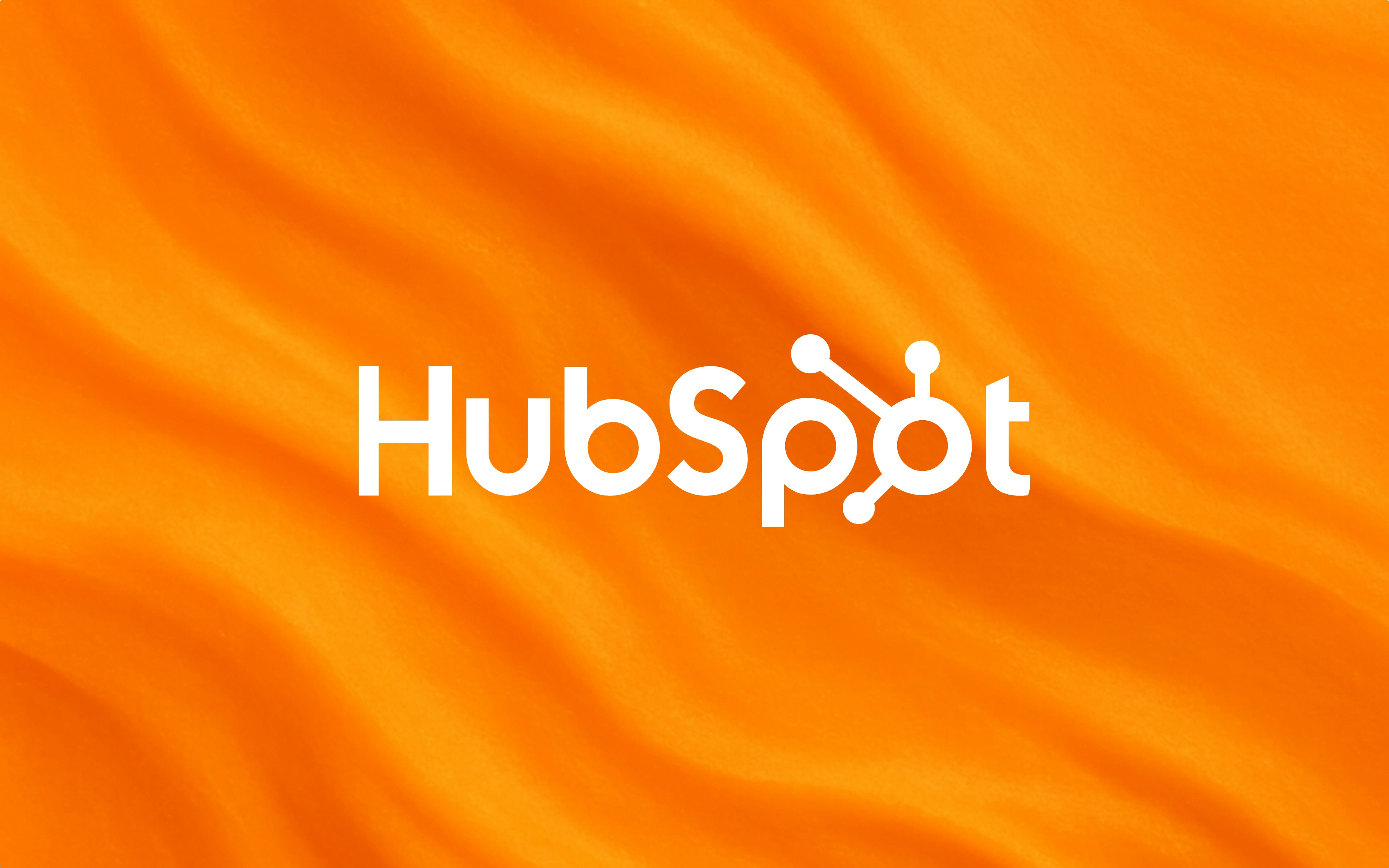
Overview
The HubSpot integration enables synchronization of contacts and companies from HubSpot CRM to Thena. This integration helps you maintain consistent customer data across both platforms, streamline your customer relationship management, and enhance your team’s ability to provide personalized service.- Contact synchronization: Automatically sync contacts from HubSpot to Thena
- Company synchronization: Automatically sync companies from HubSpot to Thena
- Custom field mapping: Map custom fields between HubSpot and Thena
- Filtered synchronization: Control which contacts and companies are synchronized
- Audit logging: Track all synchronization activities for troubleshooting
Key features
Contact synchronization
- Sync contact details
- Map standard and custom fields
- Filter contacts based on criteria
- Track sync status and history
Company synchronization
- Keep company records in sync
- Map company properties
- Filter companies by criteria
- Maintain data consistency
Field mapping
- Map standard fields automatically
- Configure custom field mappings
- Support for various field types
- Flexible mapping options
Audit logging
- Track all sync activities
- View detailed error messages
- Monitor sync performance
- Troubleshoot integration issues
Filtered synchronization
- Set up complex filter rules
- Include or exclude specific records
- Filter by any field value
- Combine multiple filter conditions
Setup
You need admin permissions in HubSpot to install the HubSpot integration.
1
Begin installation
- Navigate to the Apps studio in your Thena dashboard
- Find the HubSpot integration in the available apps
- Click the “Install” button to begin the installation process
2
Review and configure
- Review the permissions and scopes required by the integration
- Select “No team” to install HubSpot
3
Complete authorization
- After configuration, click “Complete HubSpot authorization”
- You’ll be redirected to HubSpot to authorize the connection
- Sign in with your HubSpot account and grant the requested permissions
- You’ll be redirected back to Thena once authorization is complete
4
Verify connection
- Navigate to the HubSpot configuration page
- Verify that company and contact sync is enabled
- Review the custom fields to import
- Optionally set up Filters to import selective data
- Click “Save changes” to apply your configuration
How to configure synchronization
Field selection
Field selection
For both companies and contacts, you can select which fields to synchronize:
- Navigate to the HubSpot configuration page in App Studio
- Select either the Companies or Contacts tab
- Find the “Selected fields” section
- Click on the field selector to see available fields
- Select the fields you want to synchronize
- Click outside the selector to confirm your selection
- Click “Save changes” to apply your configuration
Some standard fields are synchronized by default and cannot be deselected, such as name, email, and phone number for contacts.
Setting up filters
Setting up filters
You can set up filters to control which records are synchronized:
- Navigate to the HubSpot configuration page
- Select either the Companies or Contacts tab
- Find the “Filters” section
- Click “Add filter” to create a new filter
- Select the field to filter on
- Choose an operator (equals, contains, greater than, etc.)
- Enter the filter value
- Add additional filters as needed
- Click “Save changes” to apply your filters
- Equals / Not equals
- Contains / Does not contain
- Greater than / Less than
- Is empty / Is not empty
- Starts with / Ends with
- Is any of / Is none of
Use filters to exclude test or internal records from synchronization. Multiple filters are combined with AND logic.
Monitoring sync status
Monitoring sync status
You can monitor the synchronization status:
- Navigate to the HubSpot configuration page
- Select either the Companies or Contacts tab
- Find the “Sync status” section
- View the total count of records in HubSpot
- View the count of records synchronized to Thena
- Check the status of recent synchronization jobs
Permission scopes
The HubSpot app requires specific permissions to function properly and processes events to keep data synchronized between systems.Contact permissions
Contact permissions
contacts
Manage HubSpot contacts including:
- Read contact information
- Create new contacts
- Update existing contacts
- Access contact properties
crm.schemas.contacts
Access to contact schemas:
- View contact property definitions
- Access custom property configurations
- Map custom fields between systems
Company permissions
Company permissions
companies
Manage HubSpot companies including:
- Read company information
- Create new companies
- Update existing companies
- Access company properties
crm.schemas.companies
Access to company schemas:
- View company property definitions
- Access custom property configurations
- Map custom fields between systems
Events from Thena
Events from Thena
contact.created & contact.updated
Processes contact changes in Thena:
- Creates new contacts in HubSpot when added to Thena
- Updates existing HubSpot contacts when modified in Thena
- Synchronizes standard and custom field values
account.created & account.updated
Processes account changes in Thena:
- Creates new companies in HubSpot when added to Thena
- Updates existing HubSpot companies when modified in Thena
- Maintains consistent data between platforms
Events to Thena
Events to Thena
hubspot.contact.synced
Notifies Thena about contact synchronization:
- Confirms successful contact creation or updates
- Provides synchronization status information
- Includes reference IDs from both systems
hubspot.company.synced
Notifies Thena about company synchronization:
- Confirms successful company creation or updates
- Provides synchronization status information
- Includes reference IDs from both systems
FAQs
How often does the synchronization run?
How often does the synchronization run?
The synchronization process is done everytime there’s a change in the synced record in HubSpot. Or you can manually trigger a synchronization at any time from the configuration page using the sync button.
Can I synchronize custom fields?
Can I synchronize custom fields?
Yes, custom fields can be synchronized between HubSpot and Thena. You’ll need to select these fields in the field selection section of the configuration page.The integration supports mapping both standard and custom fields. When a custom field exists in HubSpot but not in Thena, the system can create it in Thena automatically based on the field mapping configuration.
How are deletions handled?
How are deletions handled?
Currently, the integration does not automatically handle deletions from HubSpot. When a record is deleted in HubSpot, it will remain unchanged in Thena.
Is there a limit to how many records can be synchronized?
Is there a limit to how many records can be synchronized?
There is no specific limit imposed by Thena on the number of HubSpot records you can synchronize. However, the integration respects HubSpot’s API rate limits.For large data sets, synchronization may take longer due to these rate limits, but the system implements rate limiting and retry mechanisms to handle this gracefully.
Can I exclude certain records from synchronization?
Can I exclude certain records from synchronization?
Yes, you can use filters to exclude specific records from synchronization. Configure these filters in the
filters section of the configuration page.The integration supports various filter operators including:- Equals
- Not equals
- Greater than
- Less than
- Contains
- In list
How do I fix authentication errors?
How do I fix authentication errors?
If you’re experiencing authentication issues:
- Check if your HubSpot OAuth token has expired
- Verify that your HubSpot subscription is active
- Try uninstalling and reconnecting the integration:
- Go to the integration settings page
- Click “Uninstall”
- After uninstalling, click “Install” to restart the OAuth flow
Why is my synchronization failing?
Why is my synchronization failing?
If synchronization is failing:
- Check the audit logs for specific error messages (look for entries with status “FAILED”)
- Verify that your filters are valid and not too restrictive
- Check for HubSpot API rate limit issues
- Verify network connectivity between Thena and HubSpot
Why is some data missing after synchronization?
Why is some data missing after synchronization?
If data is missing after synchronization:
- Confirm that the fields are selected for synchronization in the field mapping configuration
- Check if filters are unintentionally excluding the expected records
- Verify that the records exist in HubSpot
- Ensure field mapping is correctly configured for the missing data
- Check the audit logs for any errors related to specific records
