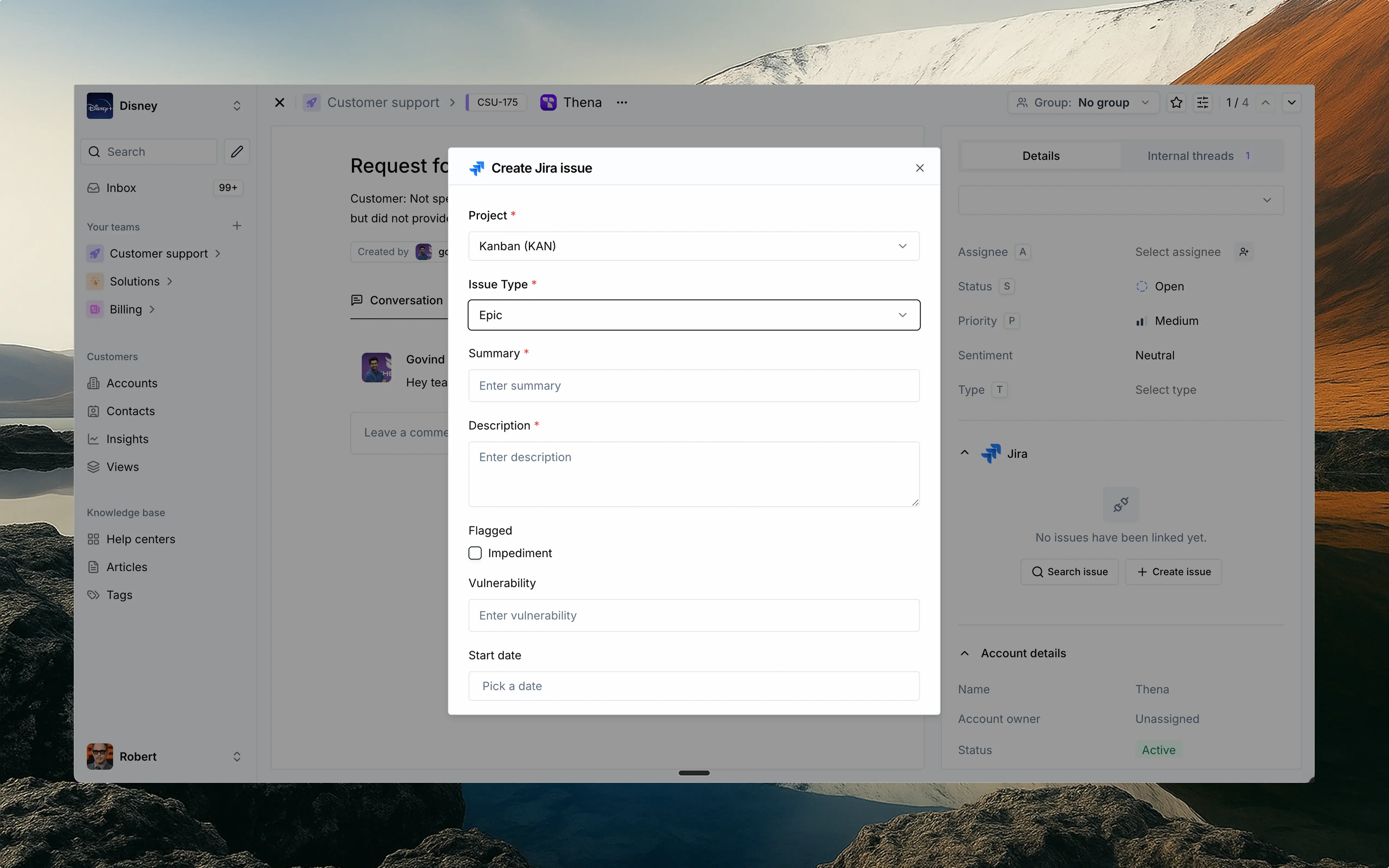
Overview
The Jira integration connects your Thena platform with Atlassian Jira, enabling seamless collaboration between customer support and development teams. This integration provides the following capabilities:- Ticket linking: Connect Thena tickets with Jira issues for complete traceability
- Issue creation: Create new Jira issues directly from Thena tickets
- Issue search: Find and link existing Jira issues without leaving Thena
- Synchronized updates: Keep your project management and customer support systems in sync
- Comment synchronization: View and add comments across both Thena tickets and Jira issues
Key features
Link Jira issues
- Connect Thena tickets to Jira issues
- View linked issues in ticket details
- Maintain bi-directional references
Search Jira issues
- Find existing Jira issues
- Filter by project and status
- Quick access to issue details
Create Jira issues
- Create new Jira issues from Thena
- Auto-populate fields from ticket data
- Select appropriate issue types
Status tracking
- View real-time Jira issue status
- Track priority and assignees
- Monitor issue progress
Comment synchronization
- View Jira comments in Thena tickets
- Add comments from Thena to Jira issues
- Maintain conversation context across systems
Setup
Begin installation
- Navigate to the Apps studio in your Thena dashboard
- Find the Jira integration in the available apps
- Click the “Install” button to begin the installation process
Review and configure
- Review the permissions and scopes required by the integration
- Add your Jira cloud URL (e.g., https://your-domain.atlassian.net)
- Select the teams in Thena where you want to install Jira
Complete authorization
- After configuration, click “Complete Jira authorization”
- You’ll be redirected to Jira to authorize the connection
- Grant the necessary permissions for the integration
- You’ll be redirected back to Thena once authorization is complete
Verify connection
- Open a ticket in Thena
- Navigate to the Jira section in the ticket details
- Search for a Jira issue to confirm the connection is working
- Verify that issue data is correctly displayed
How to link a Jira issue
From ticket details
From ticket details
- Open a ticket in Thena
- Navigate to the Jira section in the ticket details panel
- Click the “Search issue” button
- Enter the Jira issue key or search by keywords
- Select the appropriate issue from the search results
- Click “Link” to connect the Thena ticket with the Jira issue
Using internal threads
Using internal threads
- Open a ticket in Thena
- Add a comment in any internal thread
- Include a Jira issue link or key (e.g., PROJECT-123 or https://your-domain.atlassian.net/browse/PROJECT-123)
- The system will automatically detect and link the Jira issue to your ticket
- The linked issue will appear in the Jira section of the ticket details
Using Jira issue key
Using Jira issue key
- Open the ticket in Thena
- Navigate to the Jira section
- Click “Search issue”
- Enter the Jira issue key directly
- Click “Link” to connect the ticket with the issue
Viewing linked issues
Viewing linked issues
- The Jira issue will appear in the ticket details panel
- You’ll see the issue summary, status, priority, and assignee
- Click on the issue to open it directly in Jira
- You can also view and interact with the issue in the internal thread where the link was added
How to search for a Jira issue
Access search
- Open a ticket in Thena
- Navigate to the Jira section in the ticket details
- Click the “Search issue” button
Search options
- Jira issue key (e.g., PROJECT-123)
- Keywords in the issue summary or description
- Project name or key
Select and link
- Review the search results showing issue summaries and statuses
- Click “Link” to connect the selected issue with your Thena ticket
How to create a Jira issue
Initiate creation
- Open a ticket in Thena
- Navigate to the Jira section in the ticket details
- Click the “Create issue” button
Select project and issue type
- Choose the appropriate Jira project from the dropdown
- Select the issue type (Bug, Task, Story, etc.)
- The available fields will update based on your selections
Fill issue details
- Enter the issue summary
- Provide a detailed description
- Set priority, status, and other required fields
- Add any custom fields specific to your Jira configuration
Create and link
- Review all entered information
- Click “Create issue” to submit to Jira
- The new issue will be automatically linked to your Thena ticket
- You’ll see the issue details in the ticket panel once created
- An internal thread will be created where you can add comments to the Jira issue directly from Thena
How to synchronize comments
Add comments from Thena to Jira
- Open a ticket with a linked Jira issue in Thena
- Navigate to the internal thread created for the Jira issue
- Type your comment in the message field (supports rich text)
- Send the message
- Your comment will appear in both the Thena thread and the Jira issue
- In Jira, the comment will be prefixed with “Message from [your-name] via Thena”
View Jira comments in Thena
- When someone adds a comment to a linked Jira issue
- The comment will automatically appear in the corresponding Thena thread
- The comment will show the Jira user’s name who created it
- All team members with access to the ticket can view these comments
Handle comment attachments
- Text-based comments synchronize in both directions
- Attachments added in Jira will be visible in Thena as inline attachments
- Attachments added in Thena will be visible in Jira as a link
- To add attachments to Jira, use the Jira slash (/) command
Permission scopes
The Jira app requires specific permissions to function properly. When authorizing the app, you’ll be asked to grant the following permission scopes:Manage permissions
Manage permissions
jira-configuration
- Create projects and custom fields
- View workflows
- Configure integration settings
jira-project
- Versions and components
- Project configurations
- Project-specific settings
jira-webhook
- Fetch and register webhooks
- Refresh webhook configurations
- Delete webhooks when no longer needed
View permissions
View permissions
jira-work
- Project information and structure
- Issue data and metadata
- Attachments and worklogs
- Search functionality
Issue comment properties
- Comment metadata
- Comment relationships
- Comment visibility settings
Update permissions
Update permissions
jira-work
- Create and edit issues
- Post comments as the authenticated user
- Create worklogs for time tracking
- Delete issues when necessary
Issue comment properties
- Create new comment properties
- Update existing properties
- Manage comment metadata
FAQs
Can I link multiple Jira issues to a single Thena ticket?
Can I link multiple Jira issues to a single Thena ticket?
What happens if a linked Jira issue is updated?
What happens if a linked Jira issue is updated?
Can I customize which Jira fields are displayed in Thena?
Can I customize which Jira fields are displayed in Thena?
What permissions do I need in Jira for this integration?
What permissions do I need in Jira for this integration?
- View permissions for the projects you want to access
- Create issue permissions if you want to create new issues
- Edit permissions if you want to update existing issues
Can I unlink a Jira issue from a Thena ticket?
Can I unlink a Jira issue from a Thena ticket?
Is there a limit to how many Jira issues I can link or create?
Is there a limit to how many Jira issues I can link or create?
How will my comments from Thena appear in Jira?
How will my comments from Thena appear in Jira?
How will comments from Jira appear in Thena?
How will comments from Jira appear in Thena?
