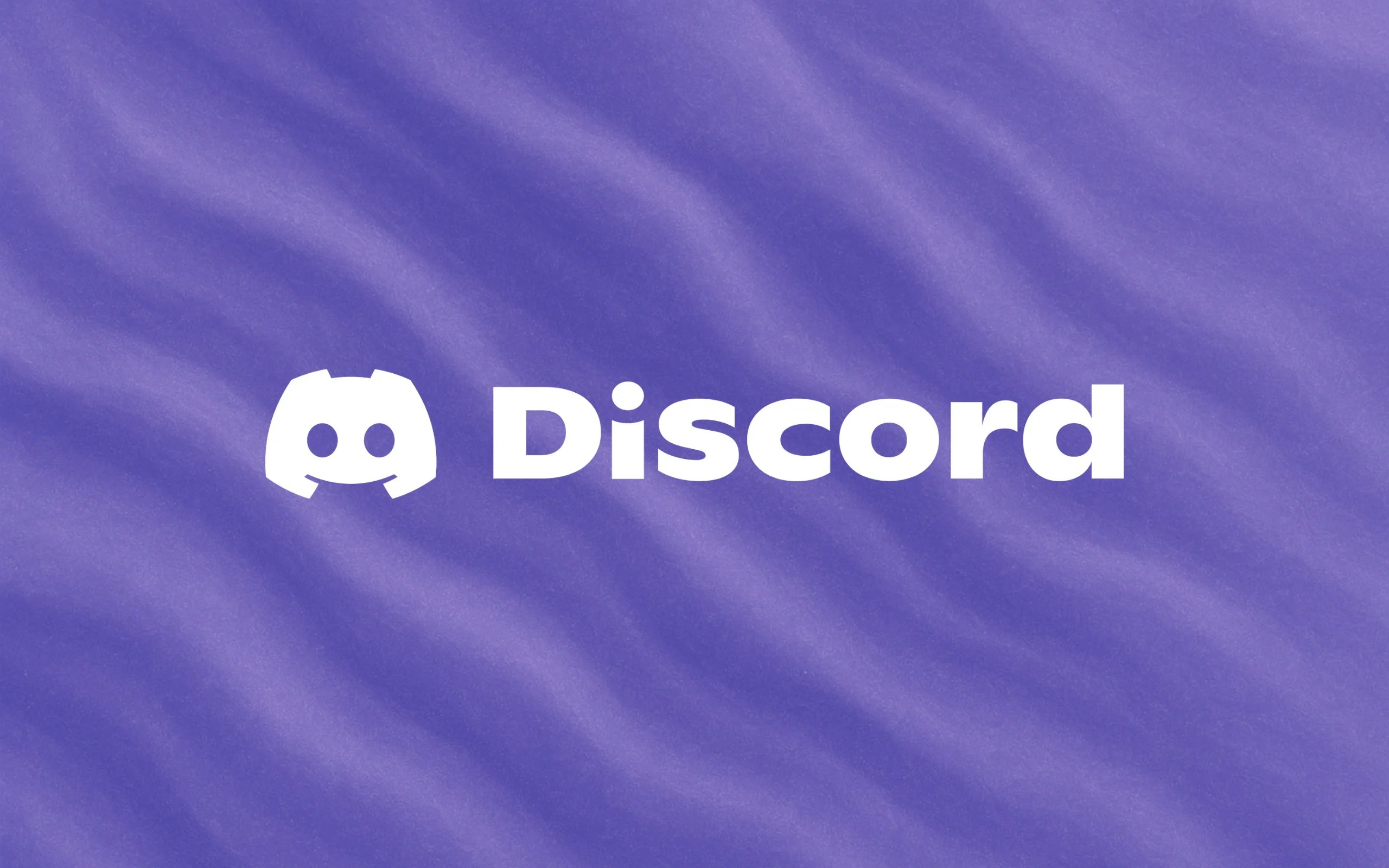
Overview
Transform your Discord server into a powerful support hub with Thena’s native Discord integration. Built for modern teams and communities, this integration turns Discord conversations into structured tickets, enables intelligent automation, and provides comprehensive customer support capabilities—all within your Discord environment. Whether you’re managing a gaming community, providing technical support, or handling customer inquiries, Thena brings enterprise-grade ticketing and workflow automation directly to Discord.Key features
Automated ticket creation
Convert Discord channel messages into organized tickets on Thena with flexible creation modes.
Channel support & sync
Support for regular and forum channels with bidirectional syncing of comments, reactions, and attachments between Discord and Thena.
Reaction synchronization
Bidirectional emoji reactions sync between Discord messages and Thena comments for seamless interaction.
File attachment support
Automatic handling of file uploads, downloads, and synchronization between Discord and Thena platform.
Setup guide
Step 1: Add Thena bot to your Discord server
Click the following link to add the Thena bot to your Discord server: Add Thena bot to DiscordThis will redirect you to Discord where you can select your server and add the Thena bot.
Step 2: Installing the Discord app for your organization
After adding the bot to your Discord server, you need to create the installation in your Thena organization to connect your teams.1
Prepare the installation request
Create a POST request to install the Discord app with the following:Include your API key in the request headers:
Finding Team IDs: You can find your team ID from the URL when you’re in the team dashboard in Thena. For example, if the URL is
https://dashboard.thena.ai/dashboard/T123NHFDRF, then the team ID is T123NHFDRF.The
appId must be exactly RHT98D2K10NW3M086YJ5CKVBYPGBS for Discord integration.2
Make the API call
Use the Install an App API to create the installation with the prepared request body.
The API endpoint will handle connecting your Discord server to the specified Thena teams.
3
Save installation response
Once the installation is successful, you will receive an API response containing:
botToken: This token should be used as theapiKeyparameter in the authentication command in discord (you’ll need this in Step 3)installedByOrgId: This is your Organization ID (something likeEYGF098765) that you’ll need for authentication in Step 3
Step 3: Configure Discord server with admin commands
After successful installation, use Discord admin commands to configure your server.1
View available commands
In your Discord server, type the following command to see all available admin commands:This will show you all available admin commands:
2
Authenticate your Discord server
Use the API key from the installation response and your organization ID from the Thena dashboard to authenticate your server:Example:
Replace
YOUR_API_KEY with the value from the installation API response and YOUR_ORG_ID with your organization ID from the API response.3
View available teams and channels
First, check which teams are available from your installation:This will show all teams that were configured during installation.Next, view all channels in your Discord server:This will list all channels with their IDs and types (Regular or Forum).
4
Map teams to channels
Connect your Thena teams to specific Discord channels using the IDs from the previous step:Example:
Use the team IDs shown in
!admin view-teams and channel IDs from !admin view-channels. Make sure to specify the correct channel type (Regular or Forum).5
Configure ticket creation modes (Regular channels only)
For Regular channels, you can configure when tickets should be created:Options:
all: Every message creates a ticketemoji: Only messages with specific emoji reactions create tickets (🎫 ticket emoji)none: No automatic ticket creation
Default mode: Regular channels are set to
emoji mode by default. Users need to start a message with the 🎫 ticket emoji to create a ticket from a message.Forum channels: All posts in Forum channels automatically create tickets by default. You don’t need to configure ticket creation modes for Forum channels.
6
View your configuration
Check your server configuration along with all team-channel mappings:
What’s next?
After completing the initial setup, you can configure advanced features:Configure channels
Set up which Discord channels should create tickets and how they should be routed to your teams.
Set up automation
Configure automated responses, ticket routing rules, and AI-powered insights for your Discord integration.
Customize workflows
Create custom workflows for different types of Discord interactions and support scenarios.
Monitor performance
Track support metrics, response times, and customer satisfaction across your Discord community.
Important considerations
Team access: Make sure to add all relevant teams to the
teamIds array during installation. Teams not included in this array won’t have access to Discord integration features.