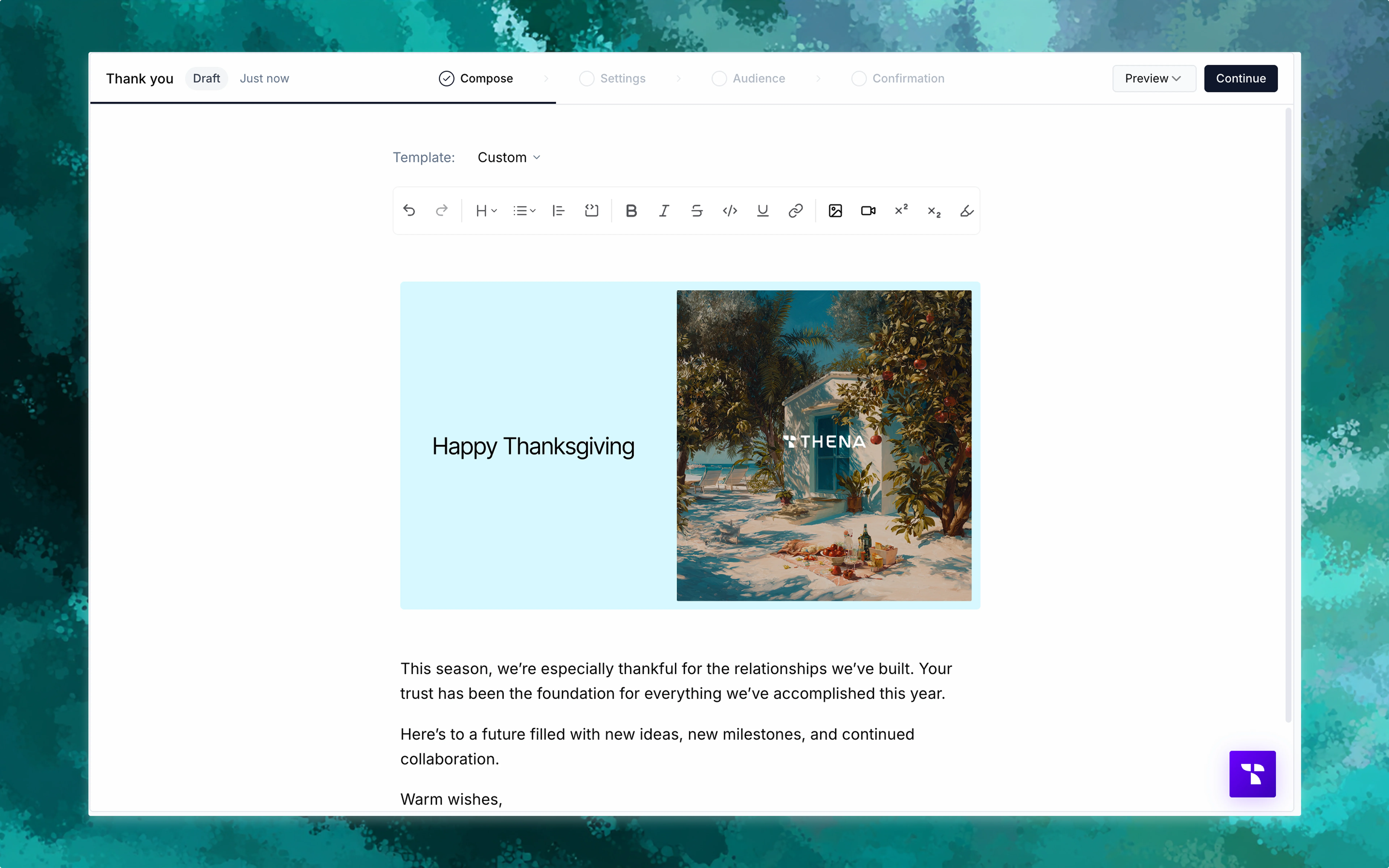
📢 What are broadcasts?
Broadcasts in Thena are powerful communication campaigns that let you send messages to multiple customers simultaneously across different channels. Whether you’re announcing new features, sharing important updates, or conducting surveys, broadcasts help you reach your entire customer base efficiently and consistently. A broadcast campaign includes:- Rich content created with an intuitive editor
- Templates to speed up broadcast creation for common scenarios
- Multi-channel delivery via email and Slack
- Audience targeting with static or dynamic lists
- Scheduling options for immediate or future delivery
- Analytics tracking to measure engagement and success
🚀 Getting started
How to create a broadcast?
Navigate to the Broadcasts section and click ”+ Create new” to launch the broadcast wizard. The creation process is organized into clear steps:1
Compose your message
Write your message using the rich text editor with formatting, links, and templates. Choose from pre-built templates or start from scratch with the intuitive editor.
2
Configure settings
Set up your broadcast name, sender details, delivery channels (email and/or Slack), and schedule for immediate or future delivery.
3
Select your audience
Choose who receives your broadcast using static lists of specific contacts or dynamic filters that automatically update based on your criteria. Learn more about audience management →
4
Review and send
Preview your broadcast content, review the recipient list, and confirm all settings before sending your campaign to your audience.
🎯 Content creation
Rich text editor
The broadcast composer provides a full-featured editor for creating engaging content:- Text formatting: Bold, italic, strikethrough, blockquotes, superscript, subscript, underline, and horizontal rules
- Lists: Bulleted lists, numbered lists, and checklists for structured information
- Links: Direct links to documentation, resources, or external sites
- Headings: Structure longer messages with clear section headers
- Code blocks: Both inline code and code blocks to share technical information with proper formatting
- Media: Add images and videos via URL or file uploads
- Undo/Redo: Full undo and redo functionality for easy editing
Preview functionality
Test how your broadcast appears across different channels:- Email preview: See exactly how your message renders in email clients
- Slack preview: View your content as it appears in Slack channels
📨 Multi-channel delivery
Email broadcasts
Email broadcasts deliver rich HTML content directly to customer inboxes:- Custom sender details: Set sender name and email address
- Subject line optimization: Craft compelling subject lines for better open rates
- HTML formatting: Full rich text formatting preserved in email delivery
- Responsive design: Content automatically uses 60% width in emails and adapts to different screen sizes
Slack broadcasts
Slack broadcasts send messages to connected Slack channels:- Channel targeting: Send to specific channels or all connected channels
- User authentication: Messages can appear from verified users or as app notifications
- Interactive content: Slack-optimized formatting with rich text and media support
You can send to both email and Slack simultaneously, with content automatically optimized for each channel.
⚙️ Broadcast settings
Channel selection
Select which communication channels to use:- Email only: Traditional email campaign delivery
- Slack only: Internal team or customer Slack channel messaging
- Multi-channel: Simultaneous delivery across both email and Slack
Sender configuration
Control how your broadcasts appear to recipients:- Email sender settings: Configure broadcast subject, sender, and email address for professional email delivery.
- Slack sender settings: Choose between sending as a verified user or as the Thena app.
Messages will display as sent by “App” if the selected user has not authorized their Slack account with Thena.
Delivery scheduling
Choose when your broadcast reaches your audience:- Send immediately: Deliver the broadcast as soon as you confirm sending
- Schedule for later: Set a specific date and time for automatic delivery
- Timezone handling: All scheduling respects your local timezone settings
📊 Broadcast management
Broadcast dashboard
Your broadcast dashboard provides complete visibility into all campaigns:Status tracking
Monitor draft, scheduled, sent, and failed broadcasts in real-time
Quick actions
Edit drafts, cancel scheduled broadcasts, or duplicate successful campaigns
Search
Find specific broadcasts by name or sender
View analytics
Access detailed performance metrics for sent broadcasts. Learn more about analytics →
Broadcast statuses
Understanding broadcast lifecycle states:- 📅 Scheduled: Broadcast is queued for future delivery
- ✅ Sent: Broadcast has been successfully delivered
- ✏️ Draft: Broadcast is being created or edited
- 🔄 Processing: Broadcast is currently being sent to recipients
- 🚫 Cancelled: Scheduled broadcast was cancelled before sending
- ❌ Failed: Broadcast encountered errors during delivery
🧠 Best practices
Test before sending
Always preview and test broadcasts with a small group before full deployment
Time zone awareness
Schedule broadcasts for optimal engagement times in your customers’ time zones
Clear call-to-action
Include specific, actionable next steps to drive desired customer behavior
Monitor performance
Track analytics to understand what content and timing work best for your audience
